Lecturecast Engagement Tools FAQs
While viewing the class video or presentation, click the New Question icon to open the Questions panel with the new question entry box open and ready for input.
You can reference the class content or not, and you can post anonymously if you want (note, however, that Instructors can always see who posted; other students will simply see "Anonymous").
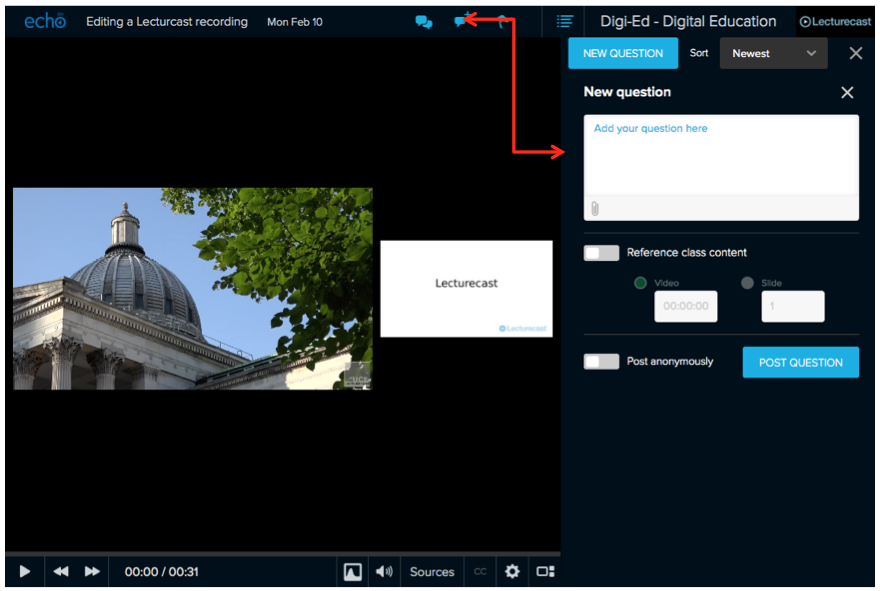
Click the Discussions icon, then click the question or post you want to respond to.
The Discussions panel changes to showing only that post and any existing responses. Click Respond to this Question to open a text box for your response.
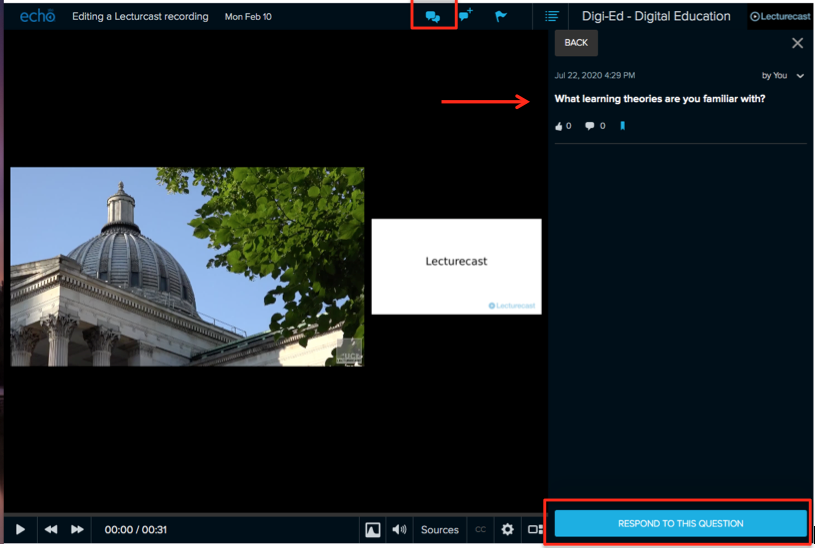
Interactive activity slides or polling questions can be used to engage students and encourage participation as well as check their understanding of particular concepts.
For guidance of creating activity slides, please see the guide: Lecturecast:creating activity/ interactive slides.
There are five types of Polling questions (also referred to as Activity slides) to choose from: Multiple choice, Short answer, Image quiz, Ordered list, and Numerical.
Yes, guidance for students is available on the student wiki- Lecturecast - Student Guide Learning the Basics.