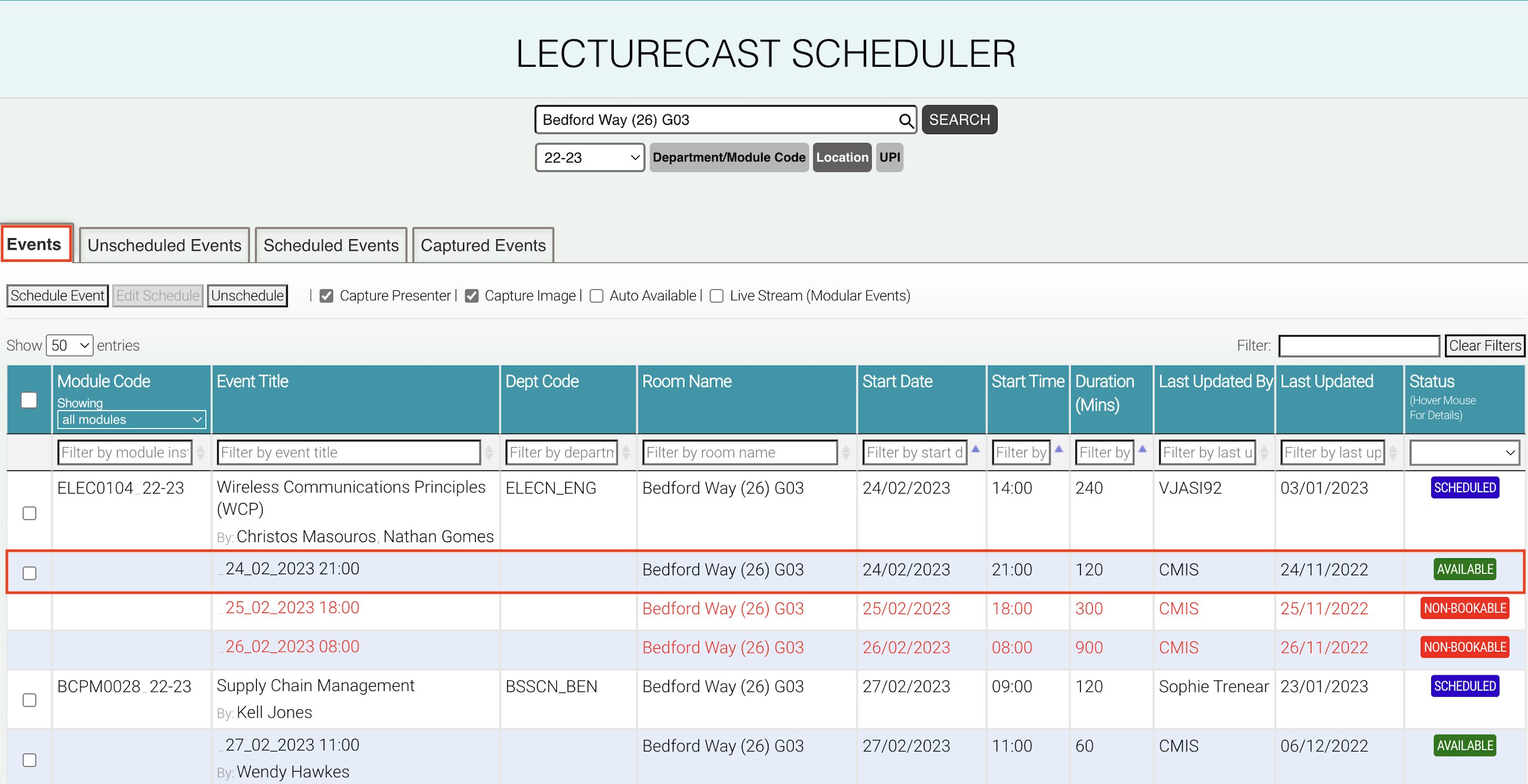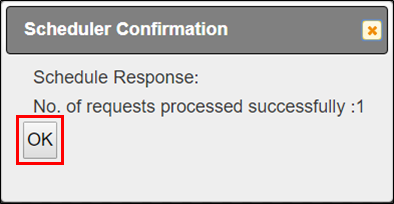Non-Modular and Special Events
Introduction
This training guide describes the steps for scheduling Lecturercast recordings for non-modular events.
It involves:
Live streaming is not available for Non-Modular events.
- For Non- Modular events, we strongly recommend using Teams or Zoom to record even if there isn't a hybrid or online-only audience as the recordings are far easier to manage and share outside of Moodle, such as through a link to OneDrive or Mediacentral. Please visit this webpage for further guidance on Teams and Zoom.
- If a room booking in CMIS is for an event that is more than 4 hours in duration, the event record in the Lecturecast Scheduler will be highlighted in red and the status will be 'Non-Bookable'. For these events, amend the event in CMIS so that it is 240 mins or less. This may require breaking the single room booking into multiple bookings.
- Material captured by the Lecturecast service is only intended for UCL students and should not be shared beyond this audience. All material captured must be accessed via an authenticated UCL login.
The Lecturecast Scheduler should not be used for the scheduling of special events. If you need to record a special event, please contact Educational Media at video@ucl.ac.uk in the first instance.
- For peace of mind, you can schedule a Meet & Greet with colleagues in the AV Tech Ops team to be on-site just before the start of an event, regardless of which recording platform is used. This needs to be arranged well in advance of the date so that they can provision staff. Please visit this pdf guide on how to do so.
An overview of the different event types
Event Type | Teaching Event | Module Code | Lecturecast Recording | Definition |
Modular | Yes | Yes | Automatically published to relevant Lecturecast section. |
|
Non-Modular | Yes | No | Once captured, Lecturecast recordings of non-modular events will be available in the Library of the person who scheduled the recording. The owner can then manually publish recordings from Media Library to the relevant Class List. Please refer to the Publish content training guide for instructions. |
|
Special | No | No | Lecturecast is not available to capture special events. Please contact the Educational Media team for special event-related services video@ucl.ac.uk. |
|
1. Search for a non-modular event
Click on this link (Lecturecast Scheduler) to access the Lecturecast scheduler. For non-modular events use the search type: Location to search for events by room name. Enter the room name in the search bar and click on the 'Search' button. In this example, I have entered Bedford Way (26) G03.
ⓘ If you have difficulty searching with the room name then you can just enter the building name to widen your search result. For example, Bedford Way.
2. Create a schedule for a non-modular event
On the 'Events' tab, you can see a list of events related to the room name that you have entered. At the top, use the checkboxes to select/deselect the capture, auto-available and live stream options as required. Then select the checkbox next to the non-modular event you wish to schedule and click the 'Schedule Event' button.
ⓘ On the 'Event' tab, you can only create a schedule for events with STATUS: ‘AVAILABLE'.
ⓘ Non-modular events are ones with no Module code in the 'Module Code' column
Click the 'OK' button to acknowledge the event has been scheduled successfully.