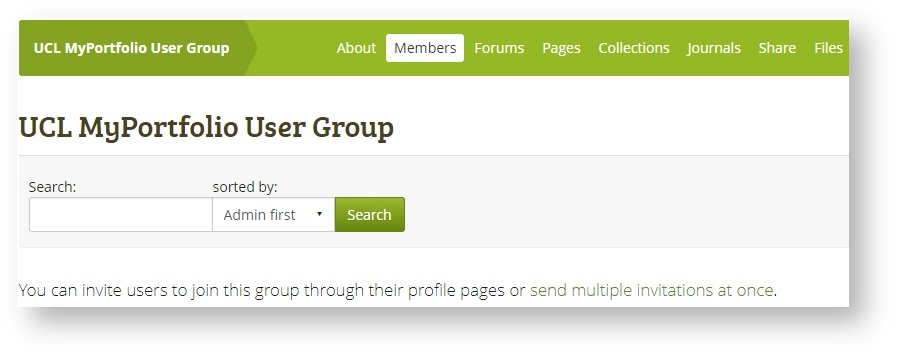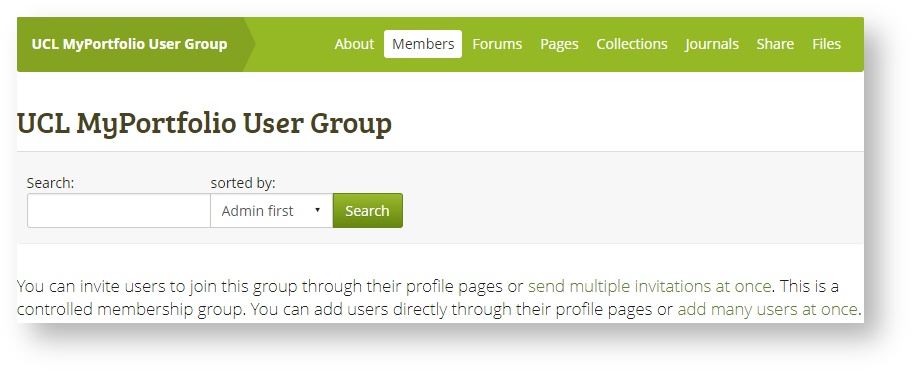Adding MyPortfolio users to Groups individually
Occasionally, you may want to add one or a few students or colleagues to a MyPortfolio group. If you have the role of an Administrator in this Group then you can invite or add any existing MyPortfolio user to join it and become a member. Whether you can add users directly, or only invite them to join depends on the type of membership your Group allows. There are 3 namely:
- Open membership: Any MyPortfolio user can become a member simply by visiting your group page and clicking the Join button. However, if you want specific users to become group members, you can only invite them to join. But, they are not obliged to accept your invitation.
- Request membership Any user can request to join your group. However, as the group owner you can choose to accept or decline this request. The requesting member will be notified of your decision automatically.
- Controlled membership:
- Administrators can add users directly to their group.
- The members cannot leave this group.
- You can assign tutors to the group. They can give feedback on submitted pages, but not administer group members.
- Group members can submit their personal portfolio pages or collections for feedback / assessment. These personal pages are locked until released by a group administrator or tutor.
Note: To determine what type of membership your Group facilitates:
- From your Dashboard, click on the name of your group under My groups: in the block on the right
- Under the About tab click on the Settings button
- Scroll down and see which Membership type is set to 'Yes'
- Scroll to the bottom of the page and click on Save if you've made changes or on Cancel if not.
Step-by-step guide
For a group with Open / Request membership:
- From your Dashboard, click on the name of your group under My groups: in the block on the right
- Click on the Members tab
- Click on send multiple invitations at once link shown below:
- Then Search for a user that you wish to add by name or UCL username
- Select the user you want to invite and click on the arrow pointing right
- Repeat steps a. and b. if you want to invite more than one user
- Finally, click on the Submit button.
For a group with Controlled membership
- From your Dashboard, click on the name of your group under My groups: in the block on the right
- Click on the Members tab
- Click on either the send multiple invitations at once link OR to save time, the add many users at once link shown below:
- Then Search for a user that you wish to add by name or UCL username
- Select the user you want to invite and click on the arrow pointing right
- Repeat steps a. and b. if you want to invite more than one user
- Finally, click on the Submit button.
Note: Administrators can only invite/add users to their group(s) who have a valid UCL username and password and who have already logged into MyPortfolio or were part of a bulk upload of users to MyPortfolio.
Related articles