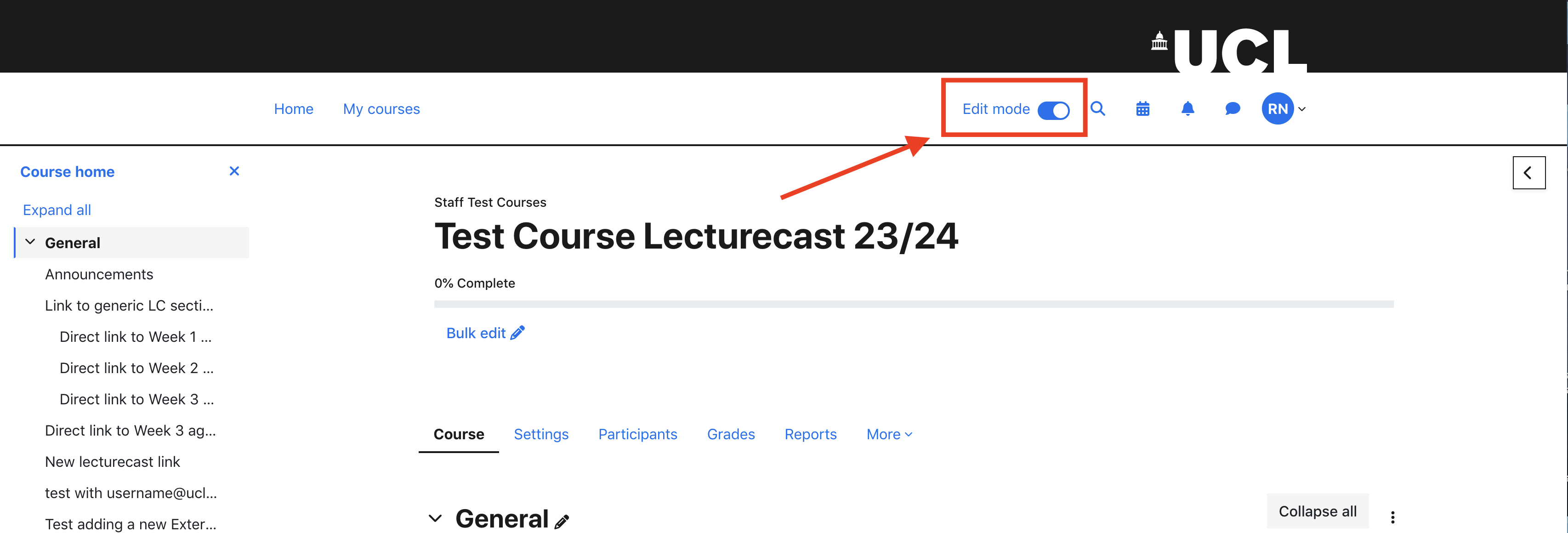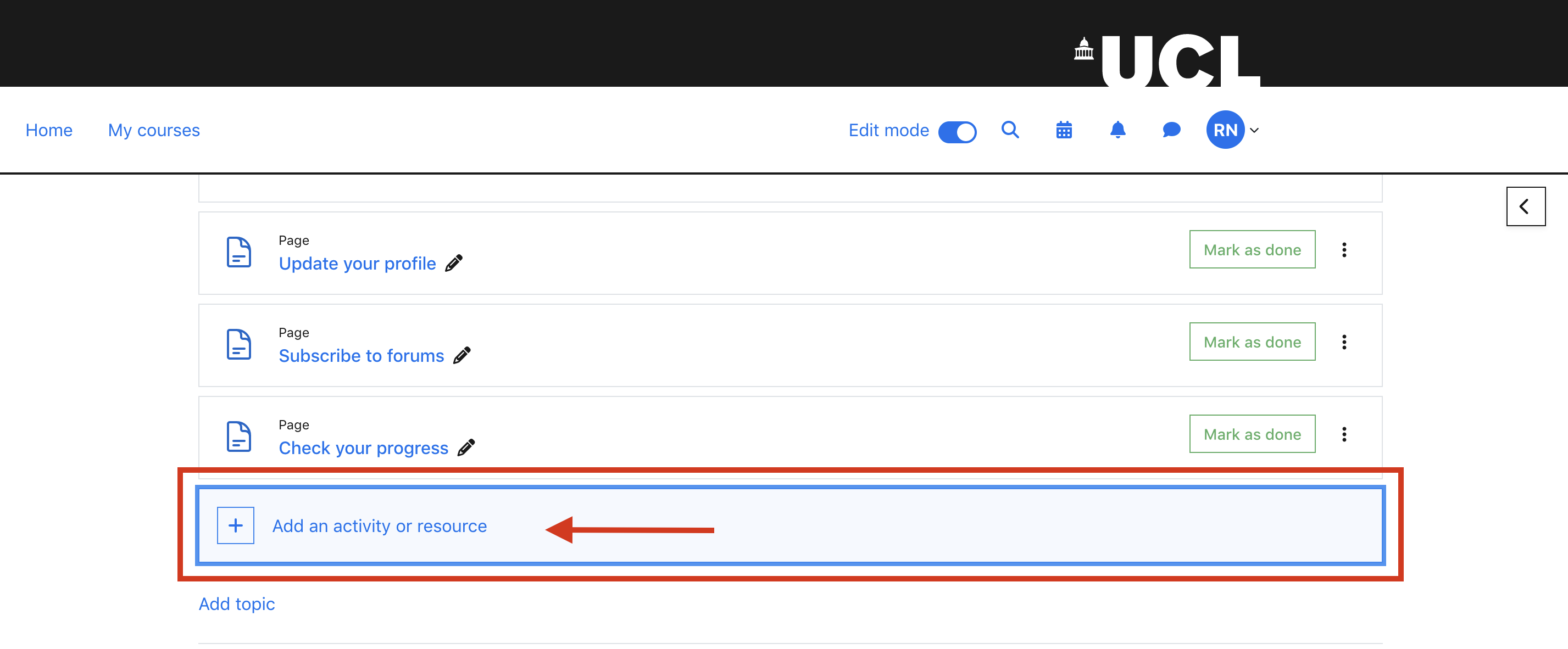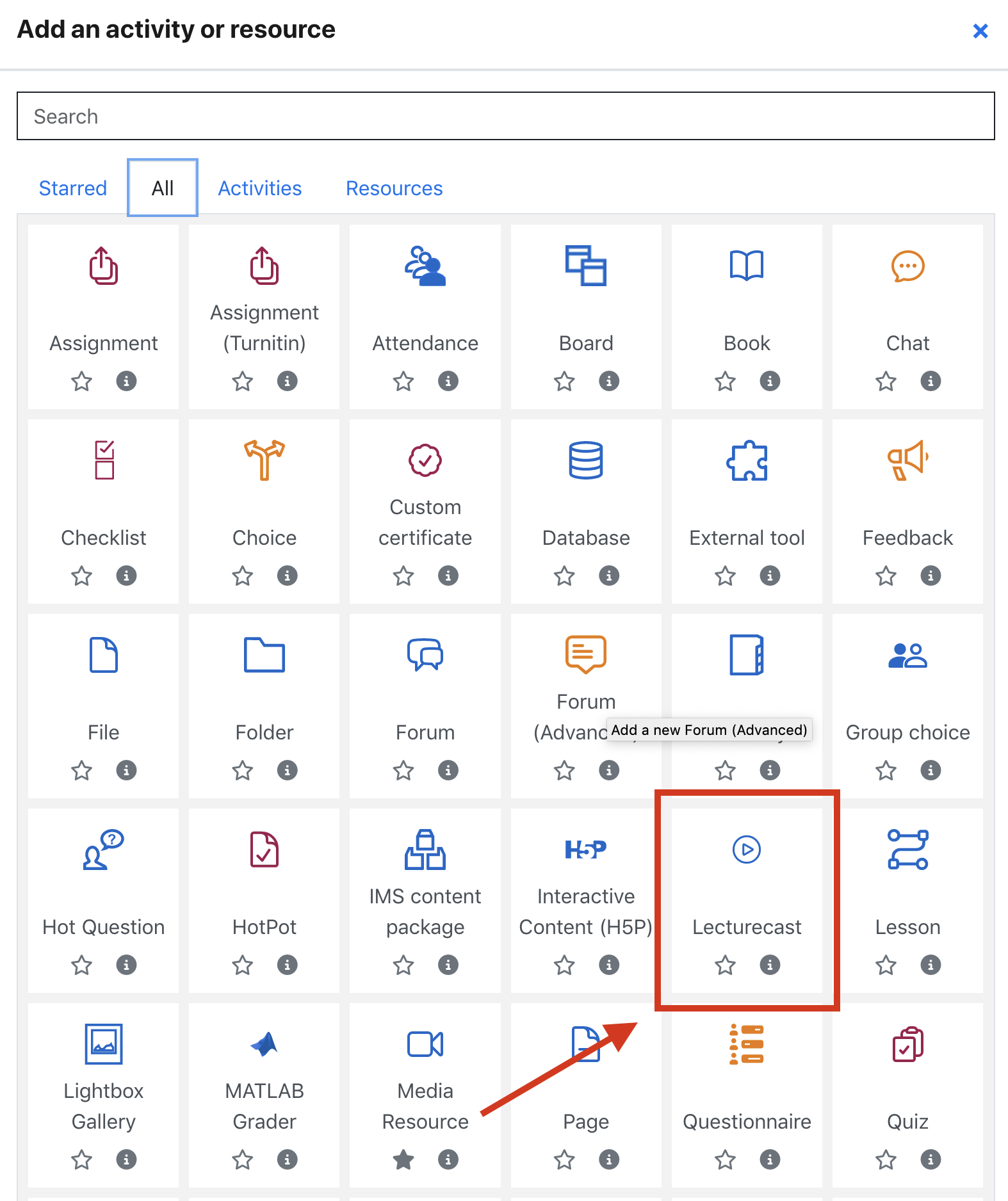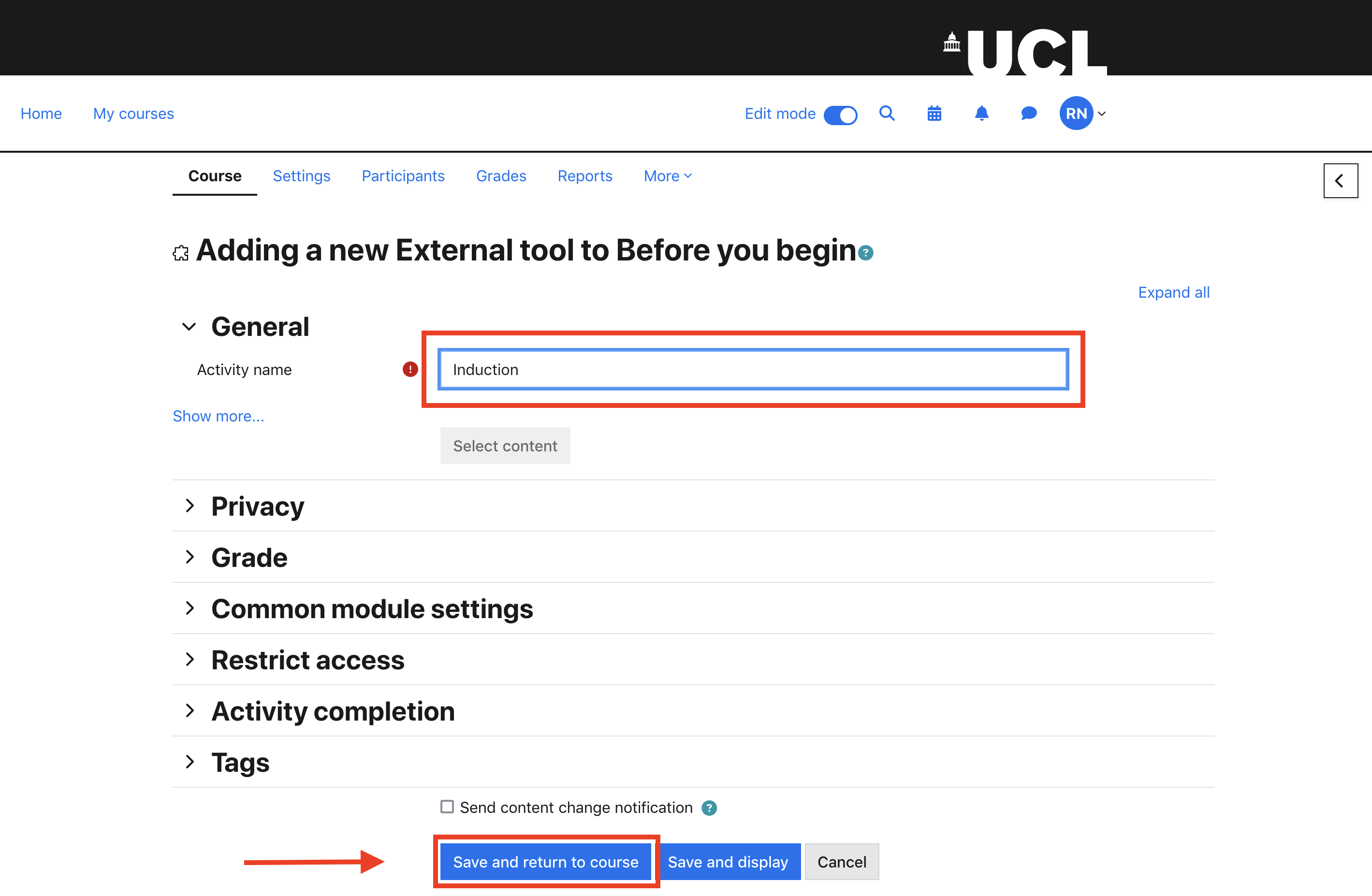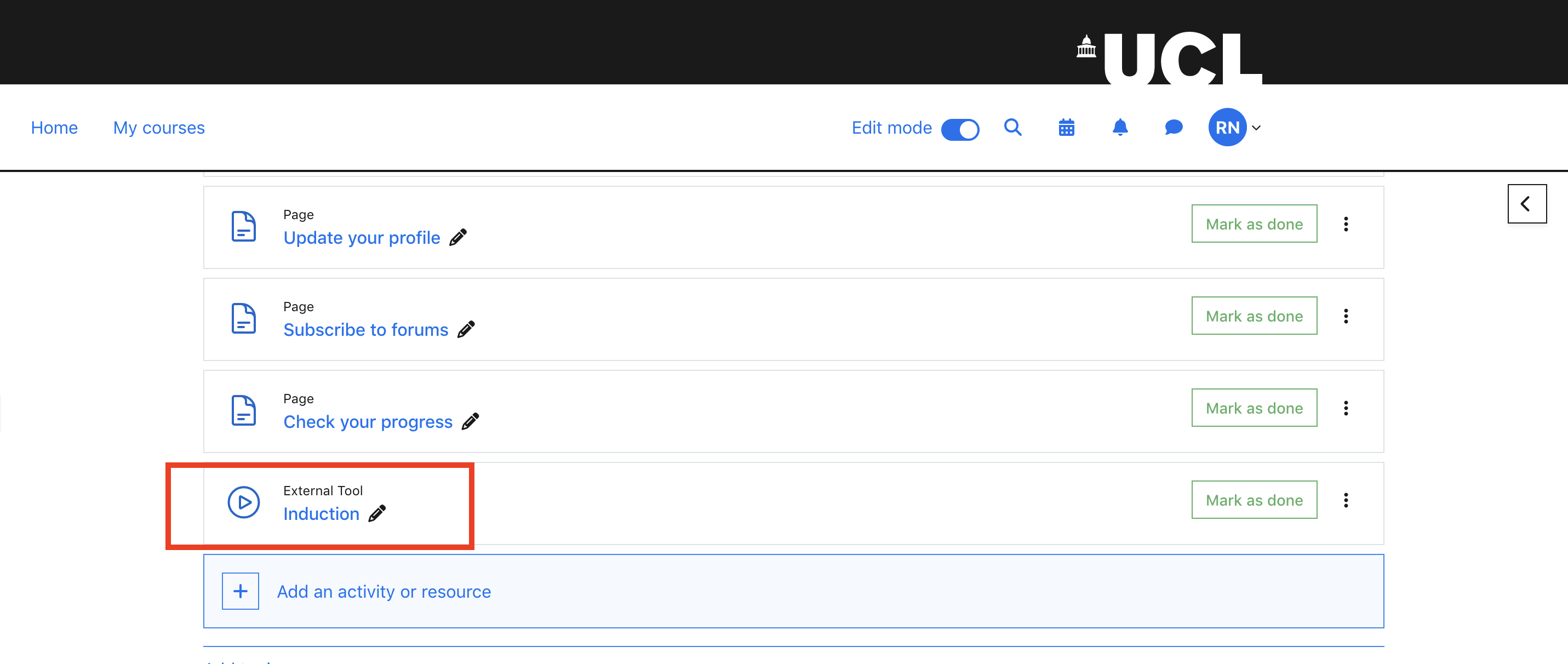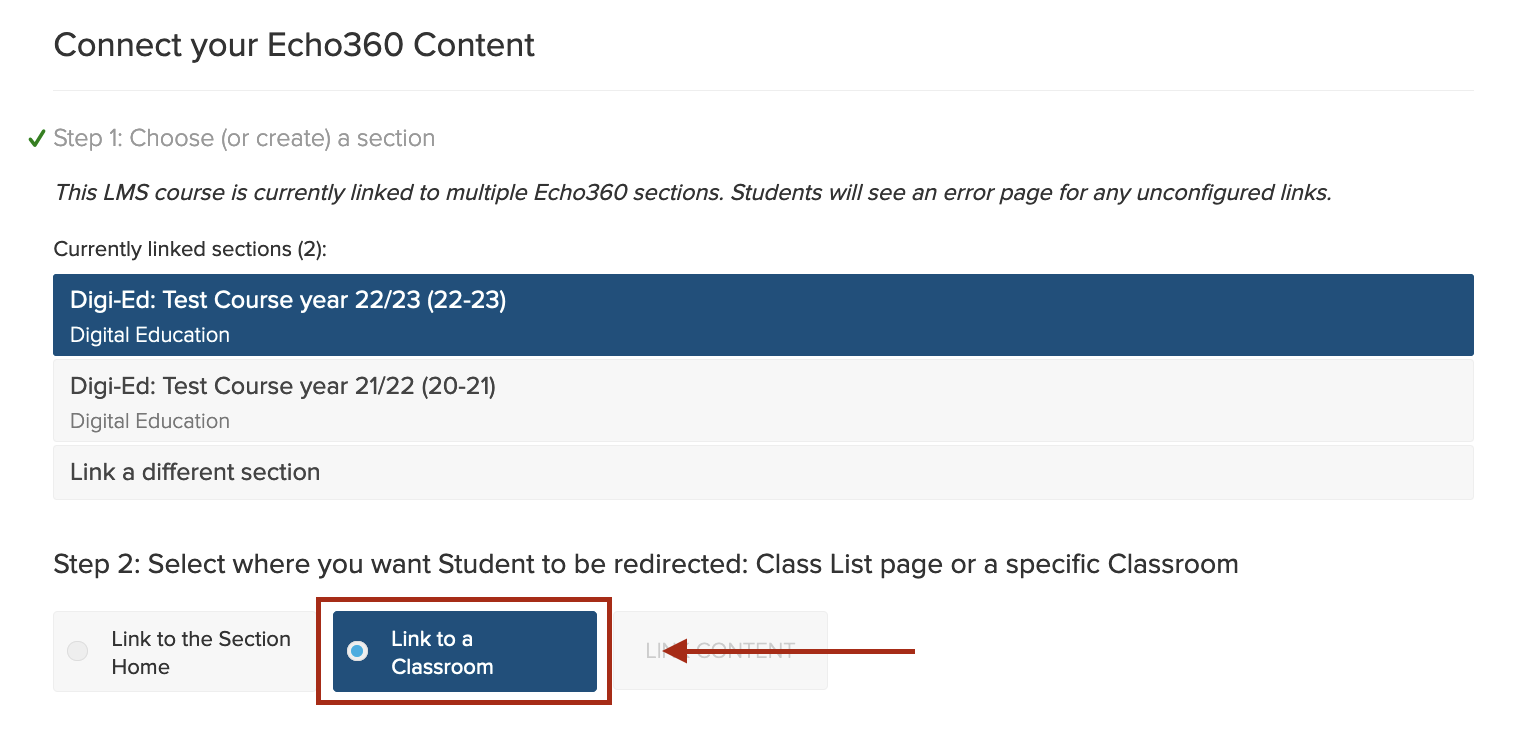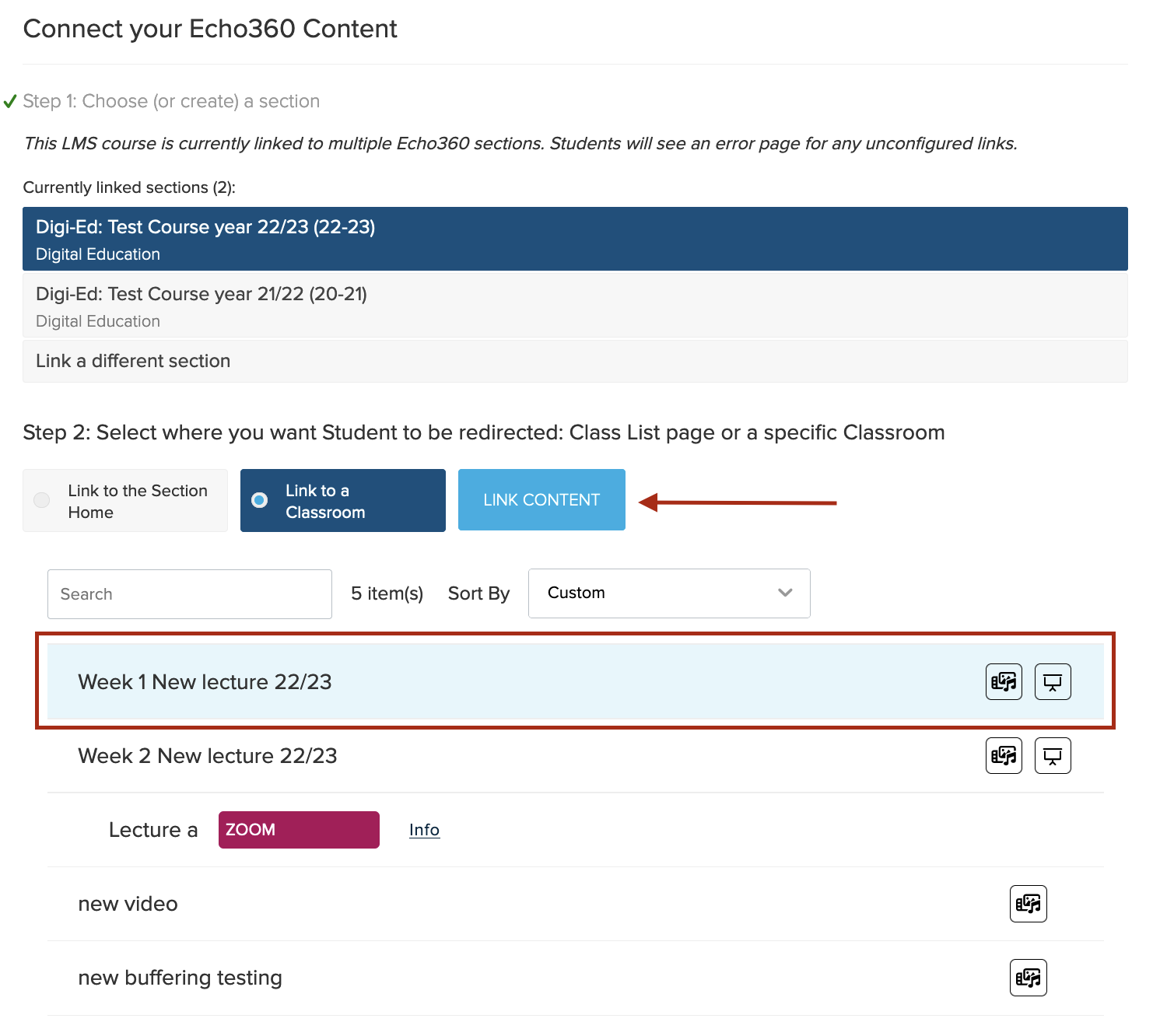Create a link on a Moodle course to an individual Lecturecast recording
Introduction
In addition to creating a link between your Moodle course and a Lecturecast section. It is also possible to create a link from the Moodle course to individual recordings within that section. Please follow the steps below:
Note:
To do this, you will first need to ensure that you have:
- Created a link between the Moodle course and the corresponding Lecturecast Section
- Shared the recording from your Lecturecast Library to the Lecturecast Section
Add a Lecturecast activity to a Moodle course
1. Turn Editing on
Click the 'Turn editing on' cog.
2. Add an Activity
3. Select the Lecturecast Activity
Items are listed alphabetically. Select the Lecturecast activity.
4. Enter an Meaningful Name for the Activity and Save
Enter an 'Activity name'. The name should be relevant to the Lecturecast section content it is linking to. Enter a
meaningful name so that it can be easily identified by students and other users. Click on the 'Save and return to course' button.
Connect the activity to a Lecturecast section
1. Select the Activity
Click the activity hyperlink to create the link to the mapped Lecturecast section.
2. Link to a class
Selelct 'link to a Classroom'.
3. Link content
Please select the class where you'd like to link your lecturecast capture or recording. Click 'LINK CONTENT'.