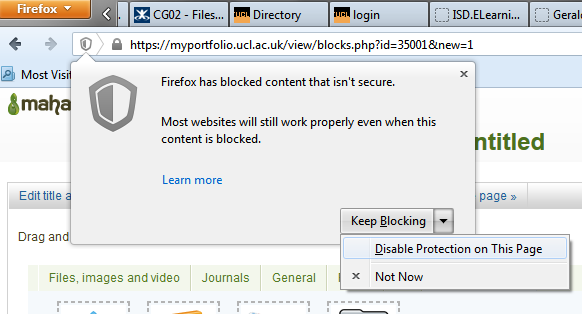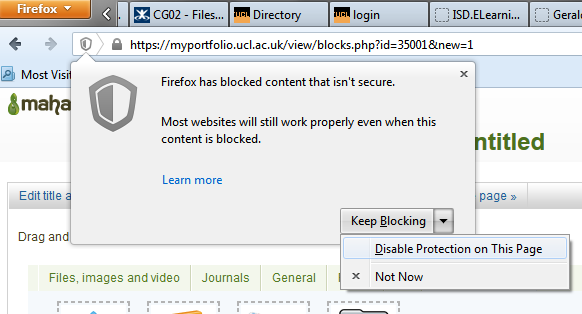MyPortfolio FAQs
If you can't find the answer to your question here, please contact the ISD Service Desk.
Getting started
How do I get an account?
Everyone who has a UCL userID automatically has a MyPortfolio account - to access it all you need to do is go to http://myportfolio.ucl.ac.uk and login using your UCL userID and password.
What are the most important things to know about MyPortfolio?
- It's accessed at https://myportfolio.ucl.ac.uk/
- It's the only centrally-hosted environment at UCL specifically for students.
- It's very good indeed at laying things out exactly as you want them.
- It's very good at embedding different media and external web services eg timelines, maps, presentations, galleries.
- You can make and join groups.
- Students have total control over who sees what - the trade-off is that there may be a couple of extra steps to post your materials.
- Everything you want to share or publish needs first to be put into a Page.
Is there a general 'Getting Started' guide?
Yes - at https://wiki.ucl.ac.uk/display/Mahara/MyPortfolio+Resource+Centre+-+home
If you're expecting a specific guide, ask the staff on your module.
Remember, this guidance here is limited to MyPortfolio. Use in conjunction with your module guidance.
How can I find out my MyPortfolio username and password to log in?
Everyone who has a UCL userID automatically has a MyPortfolio account - to access it all you need to do is go to http://myportfolio.ucl.ac.uk and login using your UCL userID and password.
How do I join an existing group on MyPortfolio?
If you are being assessed in a group, then follow instructions from your department (since sometimes the group is created before you arrive).
If for some reason you log in and find you have not yet been added to your group, and you don't have instructions for joining a group, contact the relevant staff in your department.
For more informal groups, you can find these or create your own via the Groups menu.
Who can see my Profile?
We've set Profile pages to be hidden by default. This means that you can selectively show it to whomever you choose - for instructions see the Mahara manual.
Note that you can also embed selected elements of your Profile into Pages - this might be a good way to share contact details within a group, for example.
General questions and answers
What is Mahara (the portfolio and social environment we call MyPortfolio) and why do we have it?
MyPortfolio is based on the Mahara open source software. This system is used at many higher education institutions around the world (including Glasgow, Warwick, Goldsmiths, and Cornell), although it was originally launched in New Zealand (it's a Maori word meaning 'thought').
At UCL we've called it MyPortfolio - but it is also a good group presentation environment.
I've run out of file space! Can I request more?
MyPortfolio accounts have a default filespace allowance or quota of 500Mb for each individual and 500Mb for a Group (shared between members).
- If you upload or create within your own Portfolio, that uses your personal allocation.
- If you upload or create within a Group context, that uses your Group's allocation.
- If you upload or create within your own Portfolio, make that Page copyable, then go to a Group context and copy that Page, then that uses both your personal and Group allocation
We wish we could just say Yes, but file storage has to be budgeted and purchased in advance, so Learning & Teaching Applications (the team within the Information Services Division who look after the MyPortfolio installation) need to account for how it is used.
In exceptional circumstances we can increase this - but first we will ask you if you are able to reduce the size of your files. It's often the case that images and other media can be compressed.
We will also invite you to use external / third party storage offered by YouTube, SoundCloud, Flickr, and other services.
How do I stop someone copying my page?
To copy a page in MyPortfolio, the owner of that page must first allow copying. If you have allowed copying but no longer wish for people to copy your page check out, page sharing permissions.
How is my work backed up?
UCL backs up the work stored on MyPortfolio. If you are linking to or embedding external content, you should have confidence that it will still be around when you need it. YouTube, Flickr, SoundCloud, Google and Vimeo services are in use at UCL - they are all stable robust hosts which don't withdraw their service without notice.
However, if you delete a file on MyPortfolio, it can't be retrieved. So when you start to delete a file you are prompted to consider exporting it first - we recommend taking advantage of this.
Is it possible to share a Page or Collection I have produced with anyone or anywhere via "secret" link?
“Yes” the process is straightforward if, your Page or Collection is one that you created independently and not within a Group using the Group menu options. Follow these instructions:
- From your Dashboard in MyPortfolio click on the Share button.
- Under the Share heading, select either the Collections or Pages tab.
- Identify the Collection/Page that you want a Secret URL for, and click on the adjacent Secret URLS icon.
- Then click on + New secret URL.
- Click on the Copy secret URL to clipboard icon and then you can paste the link wherever you want it to be.
If you want to share Pages or Collections created in a Group context please see your options below: I want to save my Group Project to my own Portfolio so I can export it. How can I do that?
Files and other content
I can't seem to upload a file - it won't let me browse. What's gone wrong?
Have you checked the Upload File checkbox? This is MyPortfolio's way of directing attention to your copyright responsibilities.
Only 500Mb? Where will I host any big files I create?
Yes - you have a personal allocation of 500Mb and your group has 500Mb to share. We will monitor this and would appreciate your feedback.
For larger files and multimedia files which are best streamed (ie viewed or heard online, play instantly rather than downloading slowly) we are encouraging you to set up accounts with free external hosts - MyPortfolio is very good at embedding these.
We'd be interested to find out whether this works well for you.
If I host files outside UCL and embed them, is there an approved list of external content hosts?
UCL doesn't endorse any particular web service but as you can see from the UCL website, UCL exploits many viable third-party platforms such as:
- YouTube for video
- Soundcloud for audio
- Flickr for images
- Twitter for microblogging
- Dropbox for sharing big files
These were chosen because they are well-used, stable and reliable - so we think they are safe to use. A couple of recommendations for you if you use these:
- Keep original or backup copies of any media securely on your personal file space (e.g. your UCL N Drive).
- When you upload to a commercial third party site you may be prompted about giving up some aspects of copyright. Consider CreativeCommons as a way of making your content open access and widely available, but bear in mind that only by choosing the Attribution setting is your work most likely to be credited to you (if that is what you want).
With external content, what is the difference between embedding and linking?
With embedding, the media display within MyPortfolio and you are able to provide and display some commentary.
With linking, you're sending your viewer outside MyPortfolio and you lose control over how the media is displayed.
Some media hosts (like YouTube, Vimeo, or Soundcloud) actively encourage you to 'share' their media. Others don't though, and unless there's an obvious provision for sharing it's best to assume that you don't have copyright - in which case link to the media.
How can I embed Prezi Next?
Prezi Next came along in 2017 and the way it embeds has now changed. Here are the instructions - note that the web address of your Prezi must be followed by: /embed.
How can I embed an externally-hosted sound, image or video file?
Embedding a sound or video file along with its player, or a collection of images along with their navigation, is often best accomplished with the Embed.ly content block.
To do this
- Navigate to the Page where you want the sound file to display:
- Press Edit ...
- ... then Edit Content ...
- ... then External Content.
- Drag the Embed.ly block to where you want it to display.
- Complete the details for the block - this entails pasting in the web address of the content you want to embed.
- Finally check your work via the Display Page tab - or press the Done button.
As a rule, unless the host of the file is actively encouraging you to share (i.e. presents you with a 'Share' link) then it's best to link rather than embed.
Problems? See the question "My embedded content isn't displaying right..."
How can I embed sound with autoplay when the page loads?
These instructions are based around Sound Cloud but if you would like to embed another service please email the ISD service Desk with the embed code and request that the ticket be escalated to E-Learning Environments.
The first steps take place on Sound Cloud:
- After you have found the audio file you wish to embed select the Share option and then choose Embed
- At the bottom of the window click ‘More options’ and then ticket the box next to Automatic play
- Click in the box with the code to select it and then use the key command ‘Ctrl + A’ to ensure you have selected all
- Use ‘Ctrl + C’ or right click and select ‘Copy’ to copy the code.
And the next steps take place in MyPortfolio:
- Whilst editing the page you wish to embed the audio track expand the ‘External’ menu on the left hand side then drag the ‘External media’ block onto the page.
- Using ‘Ctrl + V’ or right clicking and selecting ‘Paste’ you need to paste the code into the ‘URL or embed code’ box before clicking the ‘Save button’.
This is the last step. You should notice the track begins to autoplay once the save is complete.
My embedded content isn't displaying right on my Page - what can I do?
Blank space where you're expecting to see something? One likely reason is your web browser's security settings; the other is that the block is retracted. Read on for troubleshooting instructions.
Sometimes security-conscious web browsers want you to actively allow embedded media in their players. This includes some video, sound, Prezi presentations, among other things.
If you can't see some media, look for the little shield icon (or similar - this screenshot is Firefox) in your web browser's address bar. Click the shield and pull down the Keep blocking menu to disable protection or allow 'unsafe' material (this sounds scary, but go ahead in this case). The content should then display.
Users of the Internet Explorer web browser should look for a message towards the bottom of the window and click the Show all content link; the content should then display.
If Retractable blocks are used, if these have been set to retract by default, then that's another reason content might be hidden. If you see a title with an adjacent arrowhead icon, click the icon and the block will be revealed (unless it's already revealed - in which case it will retract).
Other problems with embedding? Contact ele@ucl.ac.uk with a description of the problem.
Why is my media not embedding?
Sometimes web browsers ask you (too subtly!) to enabled blocked content. One example is later versions of the Firefox browser.
To display this content, on your browser’s address bar click the little shield icon and tell the browser you want to disable protection for the Page.
Video still not displaying? You could try the External media block as an alternative which does similar things to Embed.ly and sometimes succeeds where it fails.
Not working yet? Some content embeds via iFrames, which must be enabled for display in MyPortfolio, on a site by site basis. If you think the site you want to embed from may not be enabled yet, then please copy the embed code snippet into an email and send that to E-Learning Environments (ELE) with a brief summary of what you need. ELE can then decide whether it can be enabled.
Still no joy? Some media hosts don’t enable sharing in this way – in that case you can link to the page rather than embedding it. One way to do this is to use a text block.
Is there any guidance on making video?
UCL Institute of Archaeology has produced some guidance for their students on all aspects of producing video, which you are welcome to use.
How can I embed a Twitter feed?
- Put the Page on which you want the twitter feed to appear into Edit mode.
- In the sidebar listing the different blocks you can add, select External; a sub menu displays.
- From it, pick Tweet/Timeline and select the settings you need.
How can I embed a gallery of images?
- Open your Page in Edit mode
- In the sidebar listing the different blocks you can add, select Media; a sub menu displays.
- In the sub menu, either click on Image gallery and complete the pop-up form to determine where it will be on your Page, or drag n' drop it there.
- Select the settings that best suit you. For more detailed information about the settings and how access or upload and display images see:
- 7.1.5. Image gallery (Note: 'Mahara' is another name for 'MyPortfolio')
Can I include Javascript e.g. for making images change on mouse-over?
Sorry, no - MyPortfolio strips out any potentially malicious code including Javascript.This includes images with onmouseover functions, I'm afraid.
More information in this Mahara Community Forum thread.
I'd like a navigation bar as hyperlinked images on every Page
Some groups have asked how to include a navigation bar on each page - often with images as control buttons for forward, back, home &c. To do this, you need the Textbox Block (rather than the Image block as you might have thought) Mahara does make this slightly round-about - but once you've done it once you can reuse that Textbox as often as you need.
- First, prepare the images you want to use as navigation controls. For example, change their dimensions so they are the same size, &c
- In Content > Files (and consider making a dedicated Folder so you can easily find them again) upload the images you want to use as navigation controls.
- Put one of your Pages where you want the navigation to appear into Edit mode.
- Select and save a layout you like (e.g. with a long horizontal area across the top or bottom). Keep in mind that it's good web design practice to consistently include the navigation in the same place in each page.
Drag a Textbox into the area you created.
n.b the Textbox - not the Image block.- In the Textbox's toolbar click the Insert/Edit Image icon.
- Paste the web address of the first image you'd like to appear, and add a very brief text description (this helps visually impaired readers).
- To separate the images - i.e. to create space between them so your readers can click accurately - use the Image formatting options to put horizontal-space round the images and/or pipes ( | - a symbol you can find on your keyboard).
- Repeat from Step 5 until you have added all your navigation control images
- Next, link each image: copy the web address you need to link to; click on the image you need to link from; then in the Textbox toolbar click the Insert/Edit Link icon and paste the web address into the Url field; Target specfies whether you want the linked page to open in a different browser window or tab - ignore unless you have good reason to specify; Save and repeat as needed.
How can I include hyperlinked images?
For this use a Textbox Block (rather than an Image Block as you might have suppsed).
Follow the instructions for 'I'd like a navigation bar as hyperlinked images on every Page', as above.
Can I include a quiz?
Yes, but you'd need to embed one from outside MyPortfolio, since it doesn't have a native quiz tool. There are several free or freemium hosted third-party services which you can link to or embed within MyPortfolio. Below are a few which look promising, with a brief summary of pros and cons. We don't make any particular recommendation - you may find others which suit you better (let us know!). Hat tip ALT-Members Jiscmail group, March 2015.
Polldaddy
Polldaddy's interface is straightforward and allows image and video embeds either in the question stem or in the choices (if you're using multiple choice questions). It handles correct/incorrect answers, but doesn't allow branching (based on which choice a quiz-taker selects) so if you want to give your quiz-takers any feedback between each question, you can insert a page of text.
https://polldaddy.com/features/#quizzes
Google Forms
Google forms do offer branching based on a quiz-taker's choice. Google forms do not allow you to attach media to each multiple choice item but you can insert media just above a multiple choice question,
https://support.google.com/docs/answer/87809?hl=en
Quizlet
With Quizlet the emphasis is memorising terms - it lets you make a list of terms and definitions (with image or voice for each definition) and then present them to your viewers in different ways e.g. flashcard, matching items, or drag & drop game. However, there is no feedback on responses.
Testmoz
Testmoz was developed by an undergraduate student at the University of Vancouver and does not require you to create an account. You need to know HTML to images or other media which are already hosted elsewhere (and which you are permitted to use in this way) by typing HTML into the question field when setting up the quiz (n.b. it doesn't work well with Flickr iframe embeds for example). It’s hosted, free, and tracks responses (exportable to CSV). However, there is no feedback on responses.
- If you want to embed e.g. a quiz from a third party service but MyPortfolio doesn't let you, contact ele@ucl.ac.uk leaving plenty of time before the deadline, since for security reasons we will need to tell MyPortfolio to trust the site you want to embed from (not guaranteed - check with us first).
- To make a quiz you'll generally need to create an account with the service, so do check the terms & conditions.
- As with all third-party services, if you want to guarantee access to your work in the future, do export your work or keep a copy in a different format.
I can't seem to embed from my Google Drive - what's going wrong?
This should not be a problem after the upgrade on the 10th September 2013. If it is then you can embed the document using the Text Box.
How do I choose between the different kinds of External Content I can add to a Page? Some of them look like they do the same thing...
Some of the external content tools do similar things, and it is up to you which method you prefer. For example the External Media block can embed a YouTube video, but so can the Embed.ly block. This is because although there may be overlap in their functionality they also specialise in other areas, for example the Embed.ly block can be used with a wider range of content.
I can't find my Pages! I've lost Pages! Where are my Pages?
You have Portfolio Pages and you may also have Group Pages.
You can find Portfolio Pages by clicking Portfolio - it opens on Pages (the first item in the Portfolio menu). You find Group pages by going to the Group and clicking the Pages tab.
Not where you expect them? Are you sure you haven't created them within a different context e.g. another Group? Or you may have added them to a Collection - to check, go to Portfolio or Groups and click Collections.
Still can't find them?
This is very rare - it means that either you inadvertently didn't save your Page, or you or a Group member have inadvertently deleted it.
If you are convinced there is a problem with MyPortfolio itself, contact the support team - details at the bottom.
I get lost navigating my group space - can I add a menu or table of contents?
It helps to include a standard menu in every page of your MyPortfolio space - or at least a link to its home page.
To do this in MyPortfolio:
- Create a Collection containing links to a few key top-level pages in your Group.
- Add this Collection as a block on each and every Page.
- For step-by-step guidance see our guide PG03 - Collections.
How can I upload to MyPortfolio from a phone, iPad or tablet?
For the shared iPad minis, one sure way is to connect to a computer via a cable. This treats the device as storage drive, and you can copy your stuff to your personal file space, and from there upload to MyPortfolio.
For your own Android devices here's a MaharaDroid app via Google Play. It's free. For your own Apple devices eg iPhone or iPad there's PortfolioUp! - also free. We decided that PortfolioUp! wasn't suitable for a shared device, since you need to enter a unique key. However, you can install PortfolioUp! to your own device.
Both apps require you to paste in a unique key from your MyPorfolio settings - it's this that connects your app to your account.
What's the best way to just display text with illustrations on a MyPortfolio page?
For the text, from the Edit Content menu, select General and then Textbox. Some things to note:
- You can include pictures here - but first you need to upload the picture to your / your group's Files area, and copy its link. Only then can you press the Insert Image button in the Textbox editor, and paste the link in. This seems - indeed is - convoluted, but it works OK. Equally, you can include the image(s) in a separate dedicated Image or Gallery block.
- You may find it more convenient to compose somewhere else and then paste the text in ...
- ... in which case use the Paste From Word button in the text editor - this will hopefully resolve any common formatting issues which dog this kind of inter-application copying and pasting.
- If you are drafting text in MyPortfolio, remember to save early and often, and to do a quick Select All and Copy before you do save. That way if you lose your internet connect, you don't also lose your hard work.
For more on this see our PG02 - More Pages guide.
Problems? See below.
I've pasted text but it looks dreadful!
Sometimes text copied from elsewhere (particularly Microsoft Word) looks bad when pasted into Web applications - MyPortfolio is not exceptional in this respect. It is hopefully easy to smarten the text, as follows.
Rather than trying to reformat your text (which often makes things worse) instead:
- Use Cut to remove the offending text from MyPortfolio and copy it to your Clipboard. One way is to Select All (Ctrl+A or Cmd+ A) and then Cut (Ctrl+X or Cmd+X).
- Next - even if you're not pasting from Microsoft software - select the Paste From Word icon on the Text Editor's toolbar; an empty textbox displays.
- Paste your text into the box (one way is Ctrl+V or Cmd+V).
- Finally press the Insert button.
Hopefully your text now displays as intended.
If not, cut it again and paste it to somewhere that strips out formatting, such as Notepad (comes with Microsoft Windows) or TextEdit (comes with Mac OS), then copy from there and paste into MyPortfolio.
The text editor is too small - can I make it bigger?
If you are using the Textbox to add text to your page then you can make the editor bigger by clicking the blue box in the top right hand corner of its text editor.
This will toggle to full screen. Please note though that in order to save you'll need click this box again to exit full screen mode.
Appearance
How can we add a colour scheme / theme / skin to a Page?
You will first need to create your Skin. This is done under the by accessing Skins under the Portfolio menu.
Once you have done this follow these steps.
1. Go to the page you wish to change and then click 'Edit this page';
2. Change the Theme to UCL;
3. Click the 'Edit skins' tab on the top right of the page;
4. Select the skin you want and then click 'Save'.
Please note that you will not see the skin applied whilst you are still editing the page but if you click 'display page' you will see the changes.
Mahara (the software UCL has branded as MyPortfolio) has instructions on using 'skins'.
My space will have a blind, visually impaired reader or disabled reader - how can I make it accessible?
In principle, web spaces should be designed as accessible by default, and accessible by readers with a range of disabilities or needs, or who may be using non-standard technology to access your pages.
Here are two free services to help:
- WebAIM (Web Accessibility In Mind) is a browser plugin that lets you check web pages for inaccessible content, and guides you on what to do about it.
- NVDA (Non-Visual Desktop Access) is a screen reader (software used by people with severe visual impairments).
Making connections and giving focus
How can I avoid putting too much in a single Page?
To be completed, including;
- Retractable blocks
- Break into Pages and group those into Collections.
How can I cross-reference between Pages?
Currently you use a hard link for this, by copying the web address of the target Page and pasting that into the URL field of the link. Note that your readers need to have access to that target Page in order for the link to work for them.
What is the best layout to choose?
MyPortfolio is very flexible, so your decision will depend on the nature of the content in your Page and how you feel it should best be organised. Do keep in mind the first page that your assessors land on when they click the link from the front of MyPortfolio is very important - make it clear and inviting and put key information and signposts close to the top.
How can I post feedback or comments on a Page?
The Place feedback link which is usually present at the bottom of each Page allows viewers to leave comments under that Page. You can use this to give feedback on work without actually editing it. Here's how it works.
Unless the Page's creator has set the Page not to accept Feedback (see its Sharing settings) then anybody who can see the Page can place Feedback. To do this, click the Place feedback link, type or attach comments, and then click the Place feedback button to post it under the Page.
What can you include in feedback? You can type text, insert links and also attach a file.
Who can see the feedback? The principle is that Page owners also own the Feedback on their Page. Correspondingly the Feedback owners ultimately relinquish control over whether the comment is public or not (though they can always delete the comment). So, whether the Feedback is public depends to some extent on whether the person leaving Feedback you have decided not to check the Make public box - but be aware that the Page owner can override this by choosing to make it public or to delete it.
If I uncheck the Public box, who can see Feedback I leave? Only you and the Page's owner. So, if the Page is owned by an individual, just that individual (this includes Pages in the Pages shared to this group by others category). If it's a Group page, then any Group member can see the Feedback.
How can I tell if Feedback is moderated? If the Page owner has enabled moderation for Feedback, commenters are alerted to this under the Make public checkbox.
Working in Groups
Why have we all been given an Administrator role in our Group?
We though it would be better for each of you to have equal responsibility and control, rather than one group member having more. We think that equal status will improve relationships in your group.
We also wanted you to have full control of your Group space, particularly over its front page as the first impression and entry point for your assessors. Only Administrators have that.
At assessment time, a member of staff will remove your Administrator role so that s/he can prevent further editing, the deadline can be observed, and marking can start.
Could one of your fellow group members create havoc? Yes, but that's no more likely than in person. At least on MyPortfolio it's obvious and your Teaching Assistant will be there to assist.
Are there any ground rules in Groups about how to agree on edits, who can edit whose stuff, etc?
We think that these are best negotiated within these groups, rather than planned by us in advance. Set these up at the beginning in your Group, and be prepared to revisit and revise them as necessary, for harmonious cooperation.
Top of page
What should my group's Home Page (front page) look like?
To help your tutors and assessors your Group's Home Page should clearly signpost the components of your project space - especially the core assessed parts.
Please edit the Home Page to include the following blocks.
- Navigation block - create this by organising your Pages into one or more Collections, and including the Collection(s) within Navigation block(s).
- Group Members block
- Text block including a brief introduction.
- (Optional - an Image
Other than that, there's no single answer - except 'organised'.
We will provide some illustrations of components you may wish to include.
Can I simultaneously edit a Page with somebody else?
No - so make plans with your group about who will edit which Pages, and when.
Top of page
How do I share a Page with my Group?
We need to make sure that the Pages in your Group can be added to Collections - that makes it easy for you to include navigation menus.
We also think you may want to keep a copy of any Page you initiate, before you share it with your Group to jointly edit.
So, a good balance between individual control and group control, we recommend that you:
- Within your own individual Portfolio, create your Page.
- Share the Page to the Group with copying enabled; it then appears within the Group as a Shared Page, attributed to you.
- To enable the Page to be included in a Collection, you then - within the Group - copy that Page; the copy then becomes a Group Page which can then be included in a Collection.
The Shared Page continues to display as your contribution. That way you get to keep track of your own original work. At the same time, the copy can evolve as it is edited by the whole Group. If you can't meet in person to negotiate edits, then enabling Feedback (comments underneath Pages) is another way.
Why can't I see the Page I made in my own Portfolio?
First check - can you see your Page from within your Group's context but not your own Portfolio?
If so then the answer is that you created it in a Group context, in which case it exists only as a Group Page until you enable it to be copied (in its settings).
Then you can copy it for your own Portfolio. To make a copy of a Page created elsewhere, make a note of its title, then go to your own Portfolio, click Copy A Page, and search for that Page's title.
I've somehow become separated from my Group in MyPortfolio - how can I get back?
Any of your fellow Group members can restore your membership. They also need to change your role to Administrator, which they can do via the Group's Members page.
If you find this problem is occurring frequently and you're sure that you aren't inadvertently clicking the Remove From Group button next to your name, then let the Teaching Assistant for your Group know.
I want to save my Group Project to my own Portfolio so I can export it. How can I do that?
You probably want to be able to see and show your contribution in its place. But since MyPortfolio assumes that Group spaces are the product of many different people's work, it doesn't allow it to be downloaded. This is because it is conscious of intellectual property rights - in other words, that groupwork doesn't necessarily confer copyright to all group members. After all, some Group members may feel their contribution reflects badly on them and may not want it shared, or may want it unpicked from others'.
Here are some alternatives:
- UCL can keep a copy of the groupwork which, if all Group members agree, can be accessed via a secret web address.
- Members can make their individual Page contributions copyable. That way, each can reproduce the groupwork in their own Portfolio - that then becomes exportable into either HTML (website) format, or into a common portfolio format which can be uploaded elsewhere.
!!! Secret URLs
I want to display my Group Forum on the Group's About Page but I can't see how. How?
MyPortfolio allows individuals to display Forum posts on their Profile Page (for their own use) - but in the context of a Group About Page you need to do something different. Remember the old mantra: everything you share on MyPortfolio needs to be within a Page.
So, to do this, within the Group context a member creates a Page and adds a Forum block displaying the Forum.
Is there a place I can test things out before I share them with a Group?
Yes - your own Portfolio space. That way you keep full control over who sees.
Can I get email alerts about changes to my Group's space?
Yes you can.
Log in, and from the MyPortfolio Front Page, check your Settings. These are your General Account Options. Ensure Disable Email is unchecked, and that the Allow Anyone To Send Me Messages button is checked (unless you prefer to restrict messaging - in which case remember to let your Group know how to keep in touch).
Next, adjacent to the Settings tab, click the Notifications tab. Here for the different kinds of notifications you can stipulate whether you want them to be sent to you individually (Email), or as a day's notifications gathered in order into a single email (Email Digest) or for them to appear in your MyPortfolio Inbox without being sent out by email.
Aaargh! I'm getting too many email alerts about changes - make them stop!
Within your Settings' Notifications tab, you can configure your alerts to reduce the amount of email. For more about how to do this, see 'Can I get email alerts about changes to my Group's space?'
How do I make my group's work available to my assessor?
This will happen on the deadline without you having to do anything.
You will find that your role changes from Administrator to Member, and you will not be able to make any further changes to your Group space.
For tutors, assessors and teaching assistants
How do I lock a group - stop it from being editable - at the deadline?
Unless you hear otherwise, a single designated person will do this. Otherwise it happens as follows.
Somebody from ELE changes the Settings of the Group page so it is no longer editable by anyone with a Member role after the deadline.
However, everyone in the group has an Administrator role, so at the deadline each TA changes their role to Member, as follows:
- At the deadline, log into MyPortfolio and navigate to your Group’s front page.
- Click the Members tab; the list of members displays.
- One at a time, click each student’s respective Change role link.
- Use the dropdown menu to change their role from Admin to Member.
- Click the Submit button; the list of Members displays again, this time with the student’s role as Member.
- Repeat as necessary until all students are listed as Members on the Members page.
- While you're there, check that your co-marker is present, and has Administrator access.
I'm a marker - how can I find groups whose work I need to mark?
- In a web browser go to https://myportfolio.ucl.ac.uk
- Log in with your ISD user ID (the one you use for Moodle); the Dashboard displays.
- To the right is a list of links to Groups you’re associated with; to enter a Group space click on its title here.
- Once inside, hopefully students have designed their front page so that you can easily find your way around the space.
- You can also navigate with the horizontal row of links below the Group name.
Students have access to their Group space during the marking period, but will not be able to edit it. This means that if you leave feedback on any given page, then depending on their settings, they will be able to see it.
What permissions or role do markers have in MyPortfolio?
You'll have a Group Administrator role, which enables you to see the Reports. If you don't have this role, contact ELE.
How can I see who is in the Group?
Use the horizontal row of tabs under the Group name to navigate to Members - there you will find a list of contributors, along with other staff and possibly ELE staff.
How can I find my way round the Group space?
The fundamental thing to remember that everything you assess on MyPortfolio will be within one or more Pages (so you don't need to assess Files - these are just the raw materials).
Ideally students have created a group About Page (i.e. the landing page when you click on a link to the Group) which introduces you to the space and signposts you to its various parts. However, this may have been under-emphasised and not particularly supported - in other words it wasn't an explicit requirement.
Some scenarios follow.
What if you arrive on the group front page but it's empty?
In this case, use the horizontal menu of tabs under the Group name to navigate to Pages - there you will find a link to one or more web pages of students' work. The Weekly Logs can be accessed via the Forums tab.
What if you are on a Page but can't see how to get back to the Group's front page?
As shown on the screenshot below, you can use any of the following:
- The Back button, top right of the screen. Caveat - be careful not to click the Edit button by mistake and if you do that, then click Cancel to return.
- The Groups link on the Mahara menu.
- The Group's name, wherever it appears as a link.
Is there a way to 'skim read' audiovisual material by increasing the playback speed?
If the media is on YouTube, then you can play at x1.5 or x2 as follows:
- Enable the YouTube html player at http://www.youtube.com/html5 (click the Request the html5 player link, that should do it.)
- Then go to (or refresh) the page containing the video.
- Then click that video's Settings icon (a small cog, bottom right); you'll see a setting for speed, which you can change.
If you find ways to change the playback speed in other media, let us know.
What can students see while I'm marking?
Students continue to be able to view their group's MyPortfolio space, but cannot edit it.
This means that if you comment on Pages (using the Place feedback link), students will be able to see this, for example.
How can I give feedback or comments on a Page?
See the corresponding section for students above. This gives an explanation of the different Place feedback settings.
Blocked or invisible content? Some content seems to be missing - is it me?
Blank space where you're expecting to see something? One likely reason is your web browser's security settings; the other is that the block is retracted. Read on for troubleshooting instructions.
Sometimes security-conscious web browsers want you to actively allow embedded media in their players. This includes some video, sound, Prezi presentations, among other things.
If you can't see some media, Firefox web browser users should look for the little shield icon (or similar) in your web browser's address bar. Click the shield and pull down the Keep blocking menu to disable protection. The content should then display.
Internet Explorer web browser users should look for a message towards the bottom of the window and click the Show all content link; the content should then display.
Retractable blocks - where used, if these have been set to retract by default, then that's another reason content might be hidden. If you see a title with an adjacent arrowhead icon, click the icon and the block will be revealed (unless it's already revealed - in which case it will retract).
How can I find out which student has contributed to which bit of work?
- MyPortfolio Group Reports can be access via the Reports link in the Group menu (horizontal menu under the Group name). This is pretty rudimentary but gives some indication of who contributed what.
- Pages may have comments ('Feedback') from group members underneath, which will give some indication of how different members have influenced the work.
- Student Weekly logs (accounts of who did what and when). These have the advantage of encompassing offline work too.
- While the work is ongoing, TAs can ask.
How can I judge how well a group is working together?
- Asking.
- Comments ('Feedback', in MyPortfolio language) on Pages.
- If you can see cross-referencing between pages created by different students, this may be an indication that students are paying attention to each other and integrating each others' work.
- Weekly logs may reveal if students are dividing the labour equitably.
- Reports - more on these in a separate section.
What is the difference between 'Group pages' and 'Pages shared to the group'?
'Group pages' have been created within a group context and are owned and editable by all members.
On the other hand, 'Pages shared to the group' were created by an individual and shared in a particular way which means that the group can view them and they appear listed, but the group cannot edit them or incorporate them into Collections.
Students were given guidance to copy all Pages as Group Pages - but it wasn't an explicit requirement.
What do the Reports tell me?
It's important to note that unlike a wiki, MyPortfolio doesn't keep a history of edits (the UCL wiki was considered for this group project but MyPortfolio had other more compelling benefits). So while MyPortfolio offers some reports, it does not distinguish contributions to Group pages.
From the Mahara 1.7 manual, here's what the Reports tell us.
- Pages shared with this group: List of all the pages that people have shared with this group.
- Shared by: Displays the author of the page.
- Members involved: Shows the group members who have commented on the pages publicly.
- Non-members involved: Schows the users who have commented on the pages publicly but are not members of the group.
- Next to each person who commented on a page is the count for the number of comments they have left on that page.
- The total count for the comments by members and non-members is displayed.
- Pages owned by this group: List of all the pages that were created within the group.
Can I export content from Moodle to MyPortfolio?
Yes, you can! On items such as forum posts, assignments, glossary entries and chat sessions.
1. You will see a button that says 'Export to portfolio'.
The export for most items looks like the above example taken from a Moodle forum.
The export button with a Moodle glossary slightly different, as shown above.
2. Click this button and the content will be exported into a folder in MyPortfolio called 'incoming'.
3. You can of course move it into another folder, or add it to a page.
Find out more
I'm totally lost with MyPortfolio - where can I find help?
- Contact the ISD Service Desk.
- If you think what you're looking for should be here in these Questions & Answers, let Digital Education know (contact Digital Education).
- Ask a fellow student, and if no luck, ask your tutor.
- Guides at the UCL MyPortfolio Resource Centre.
- Mahara (the software we call MyPortfolio) has its own guides and support forums.
- Search YouTube - somebody may have recorded a screencast of what you are looking for.