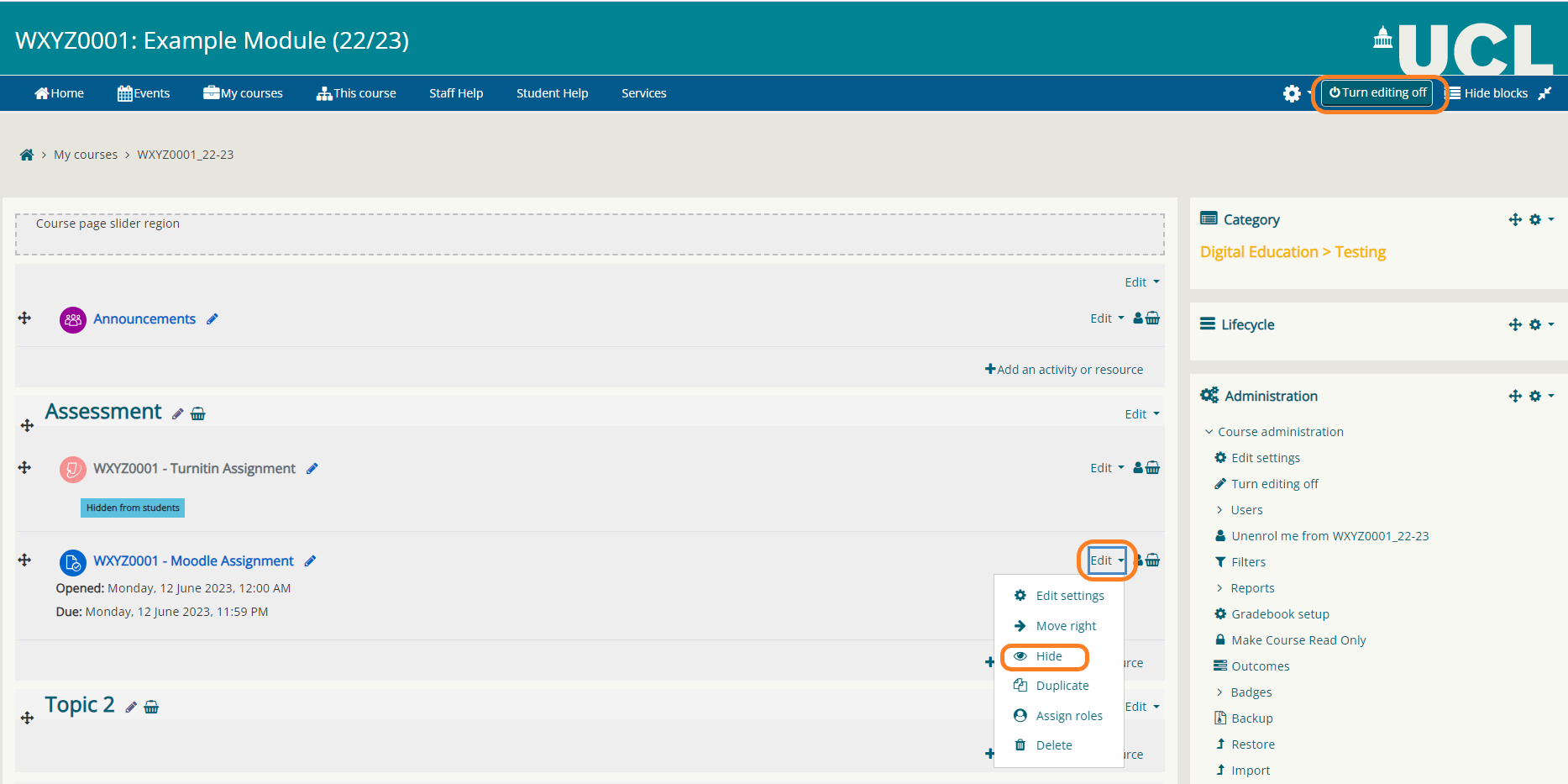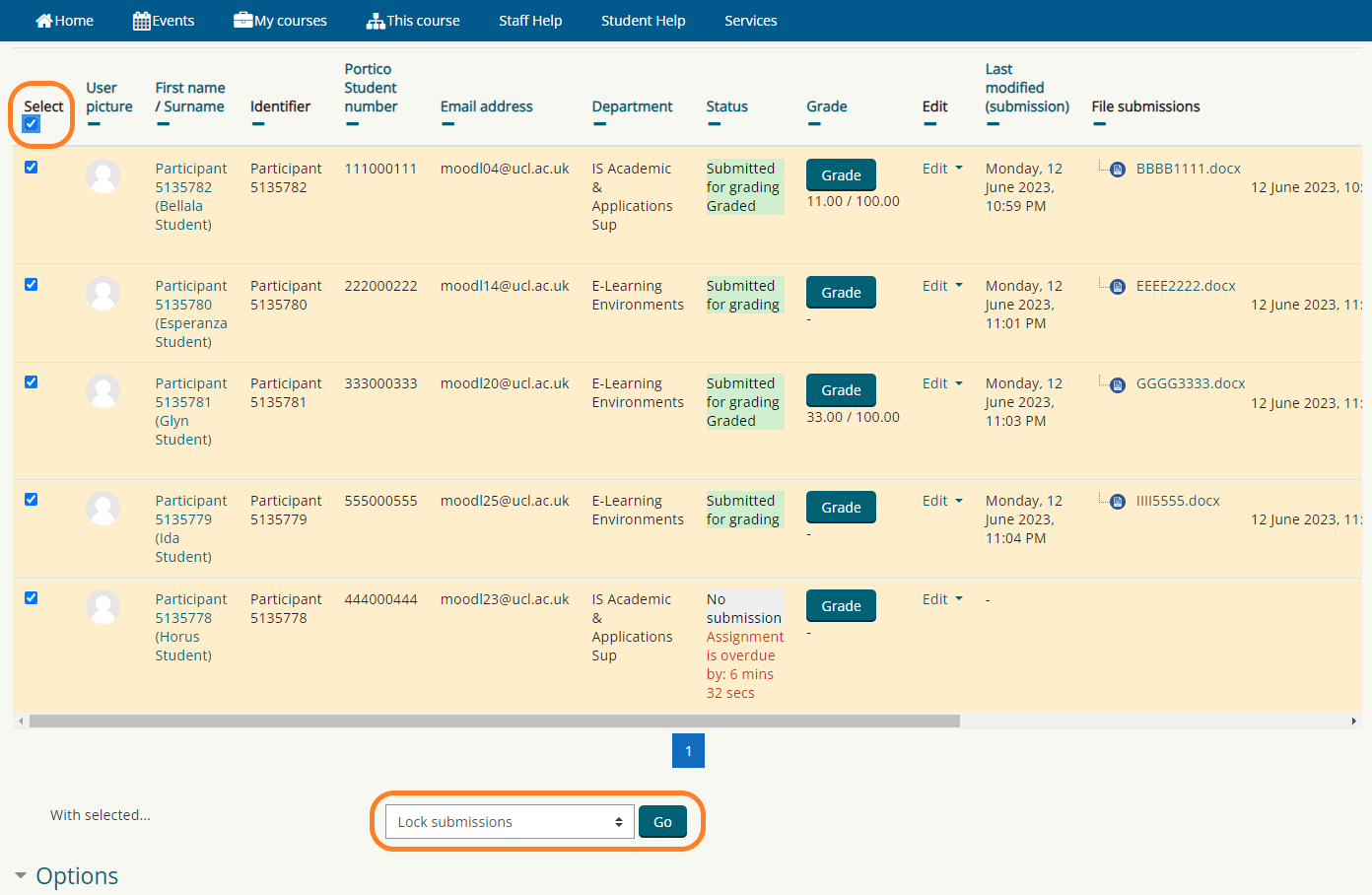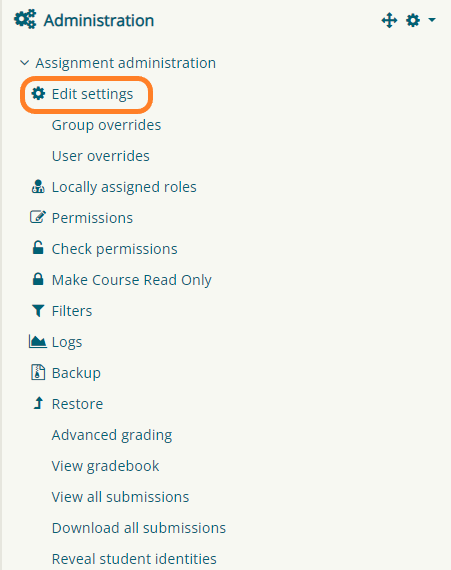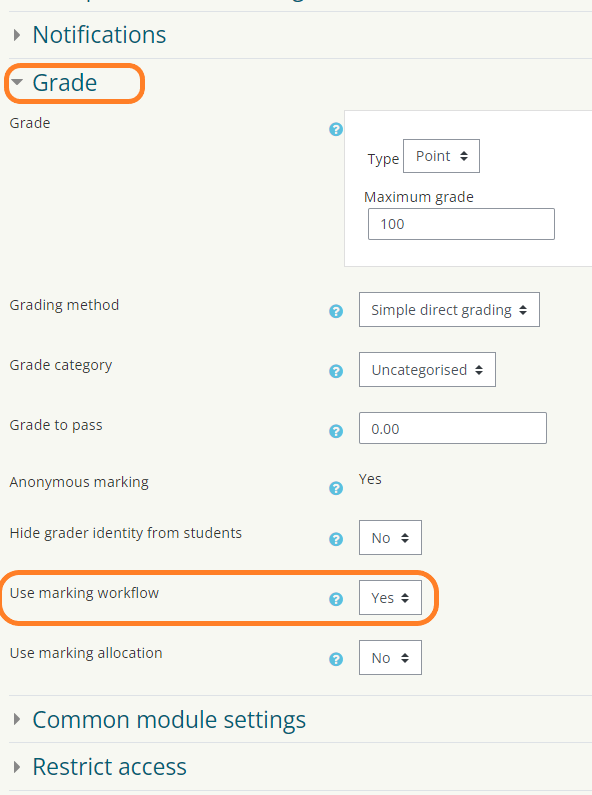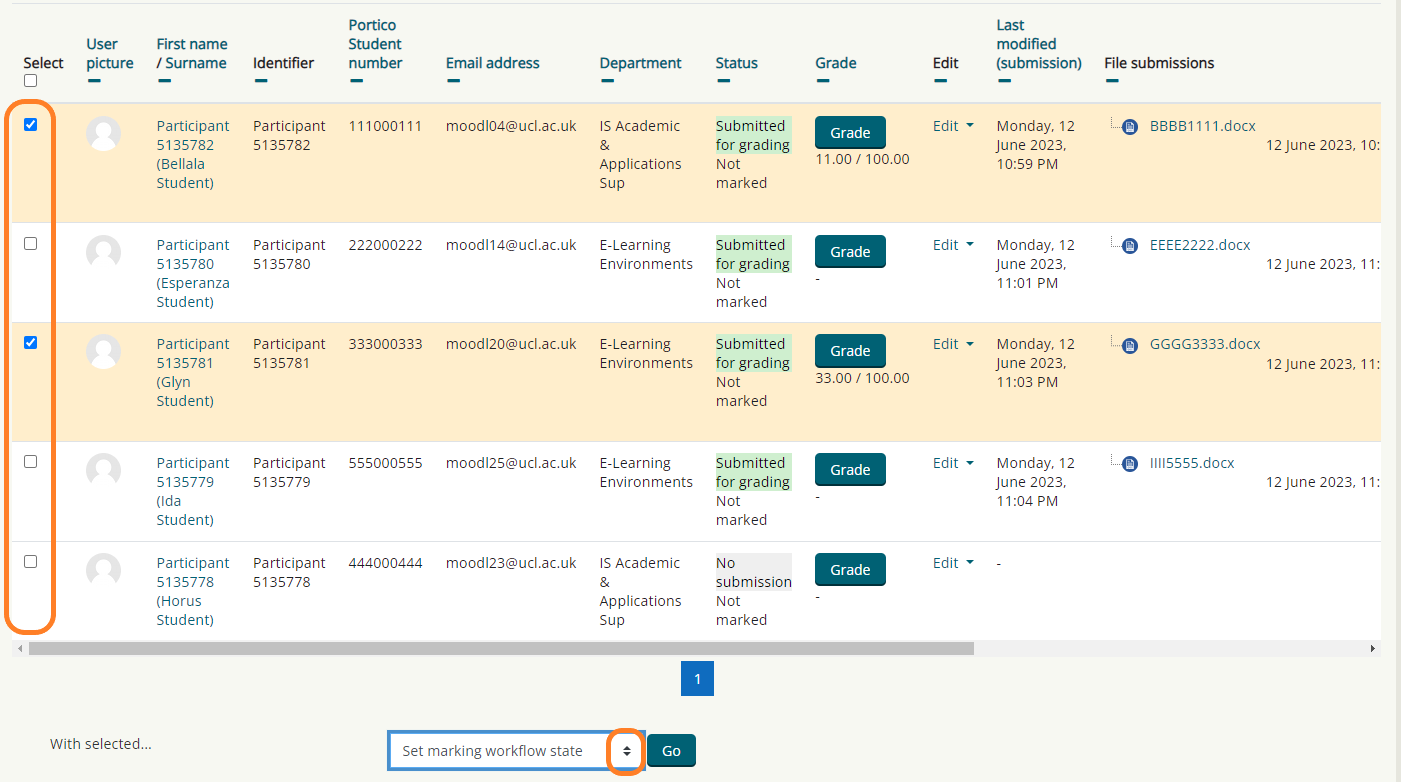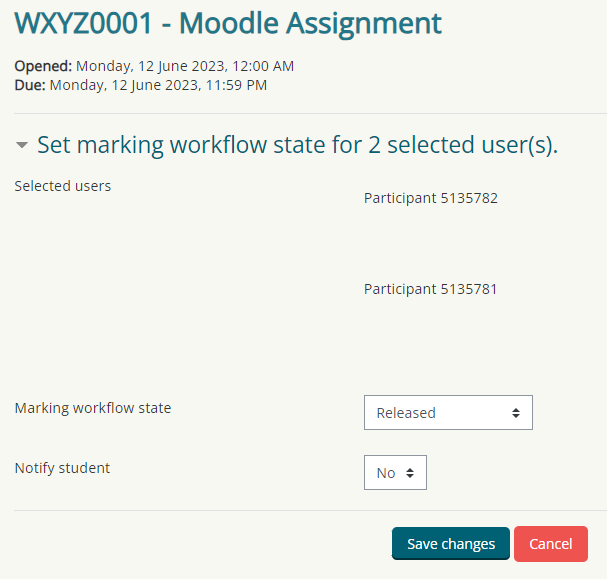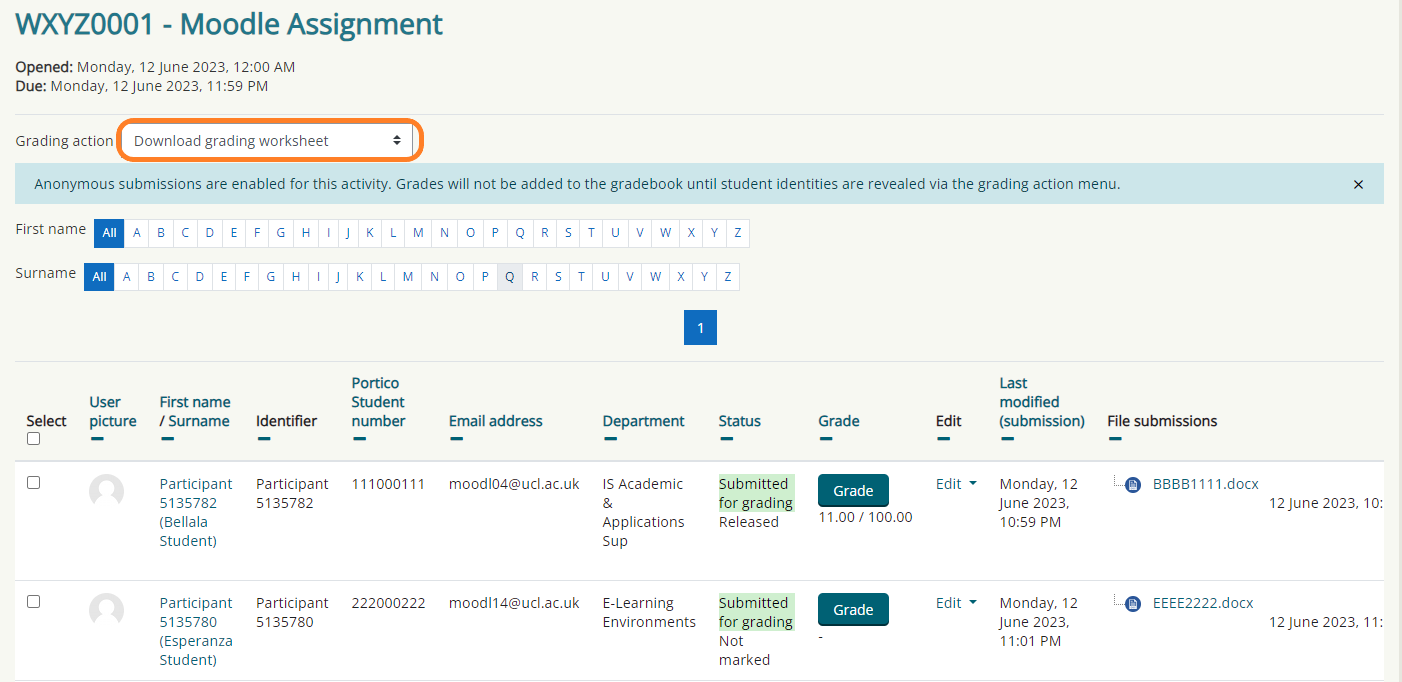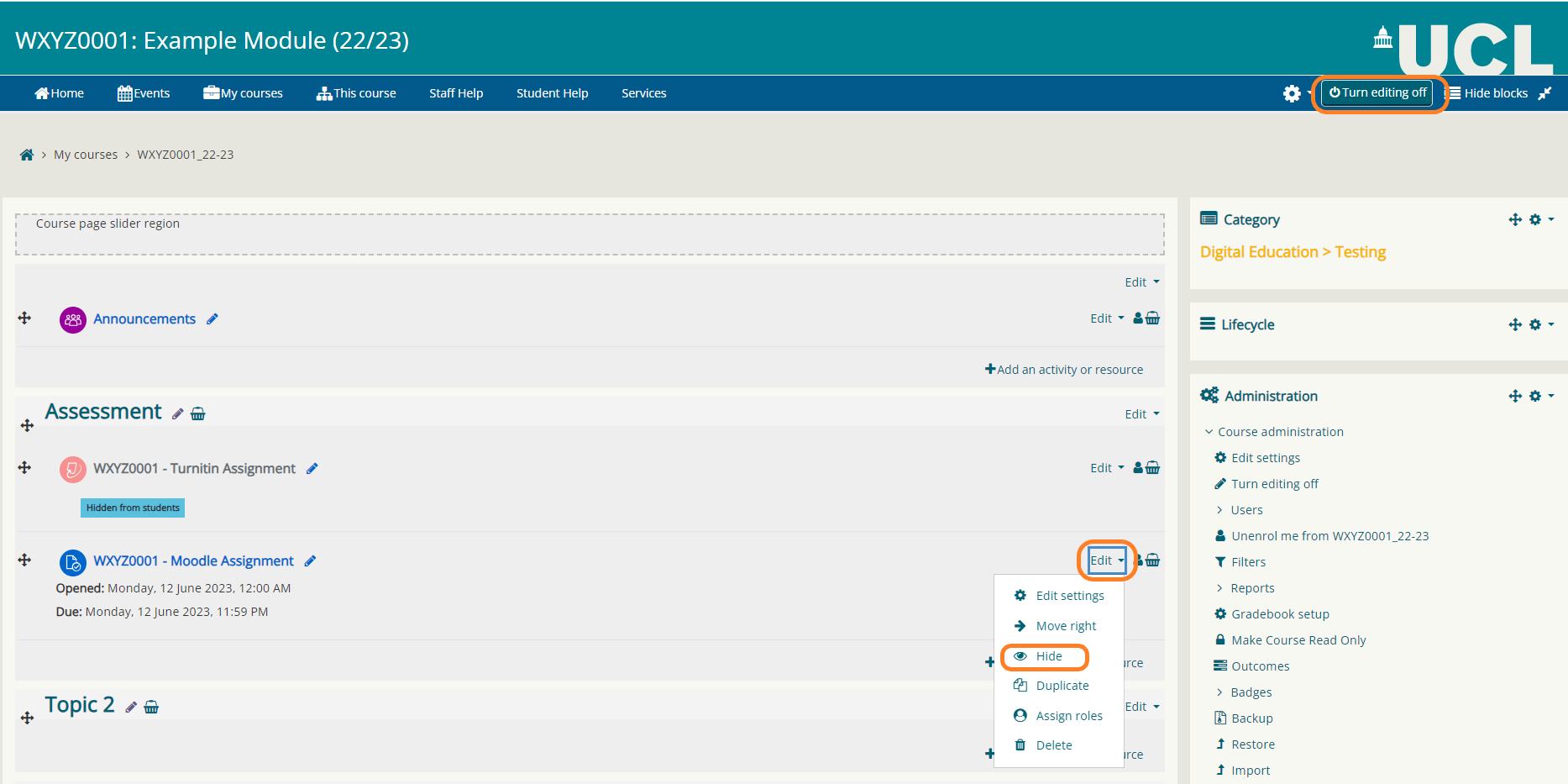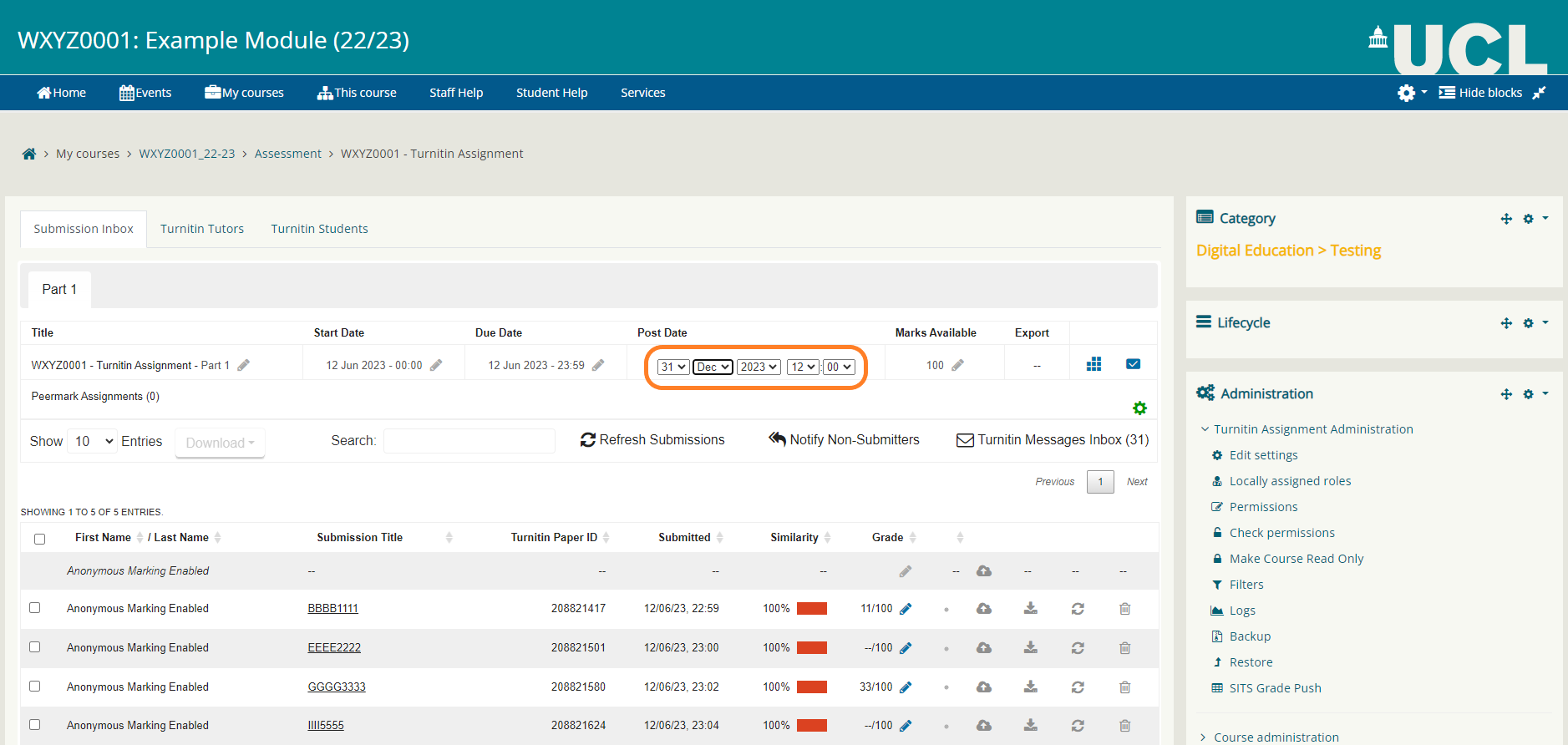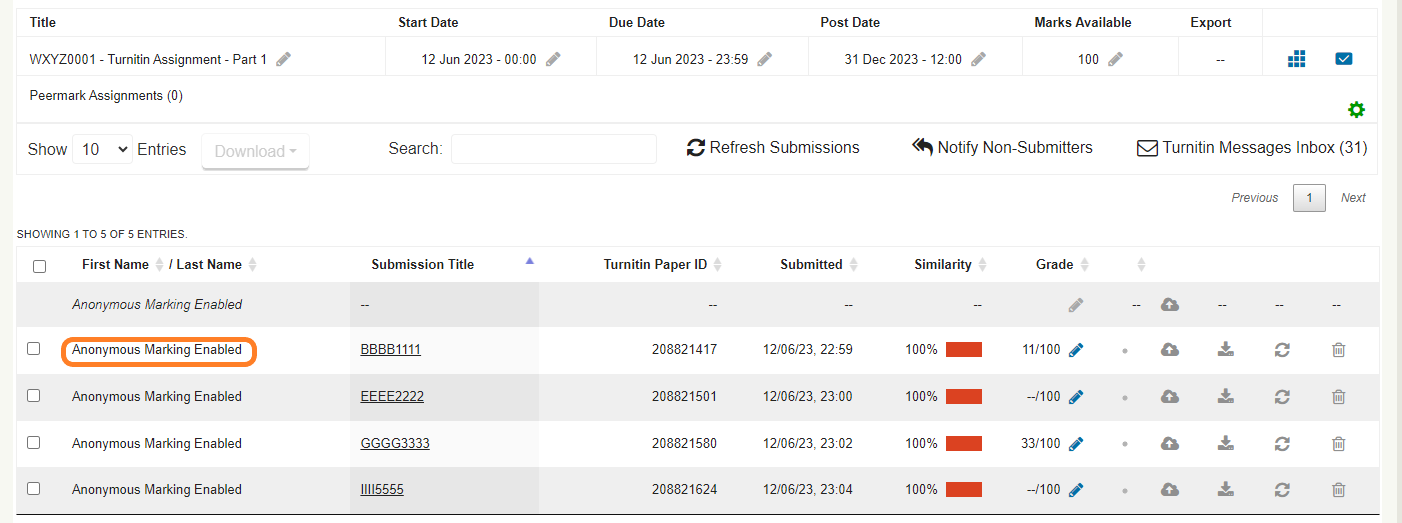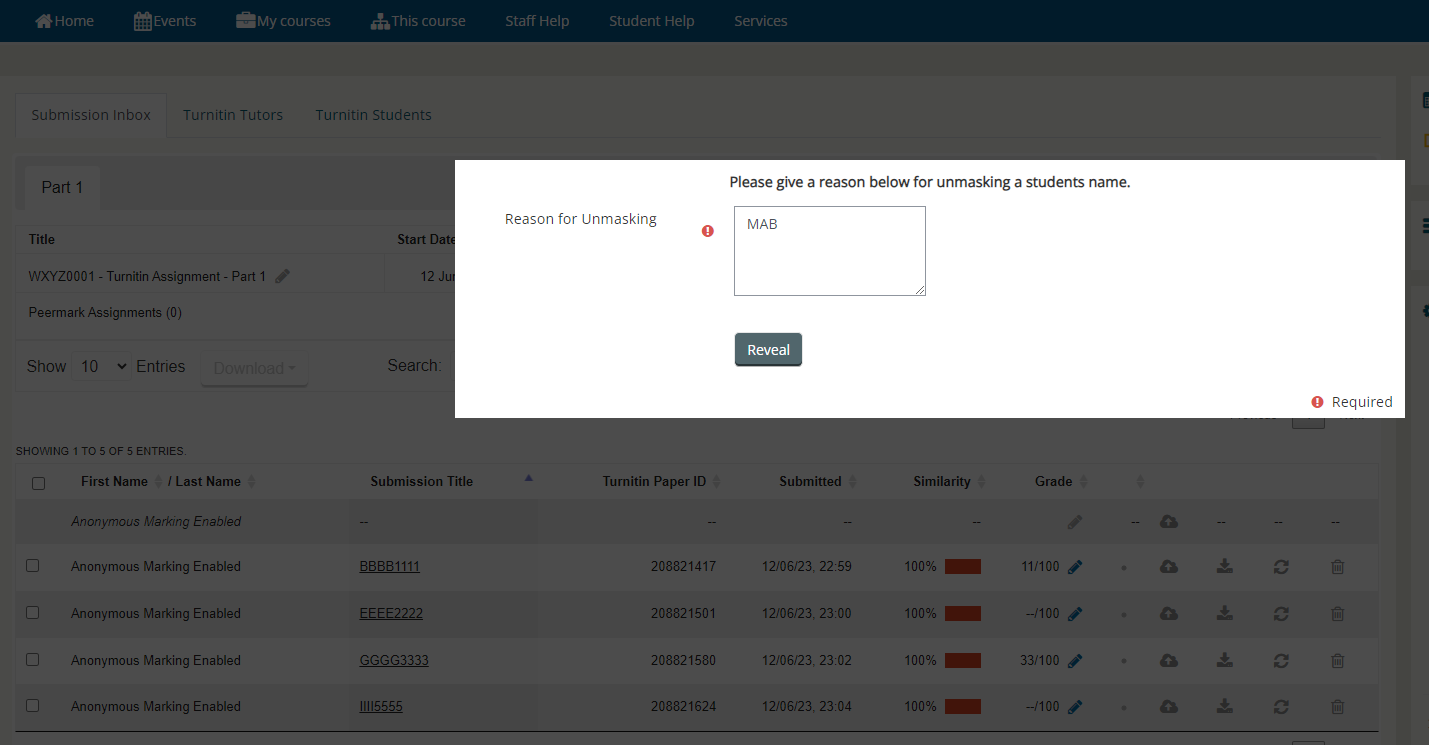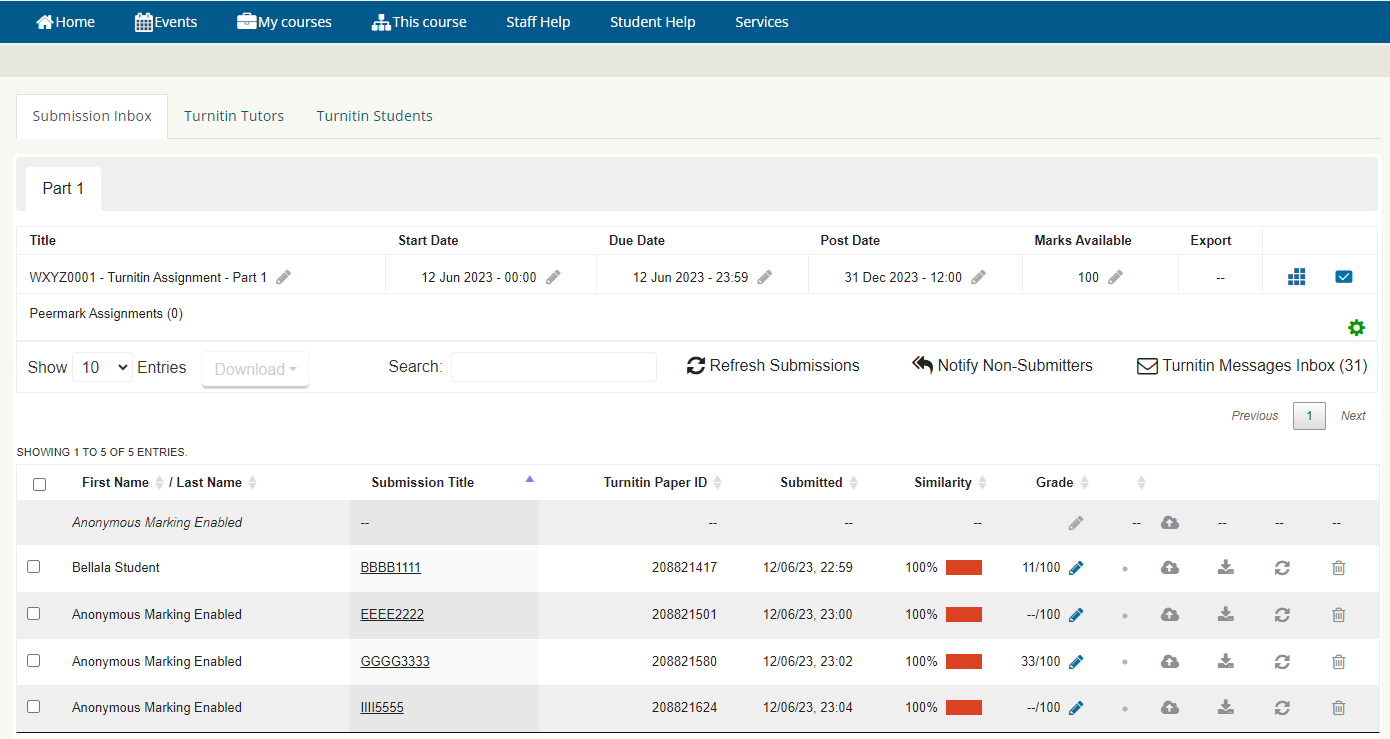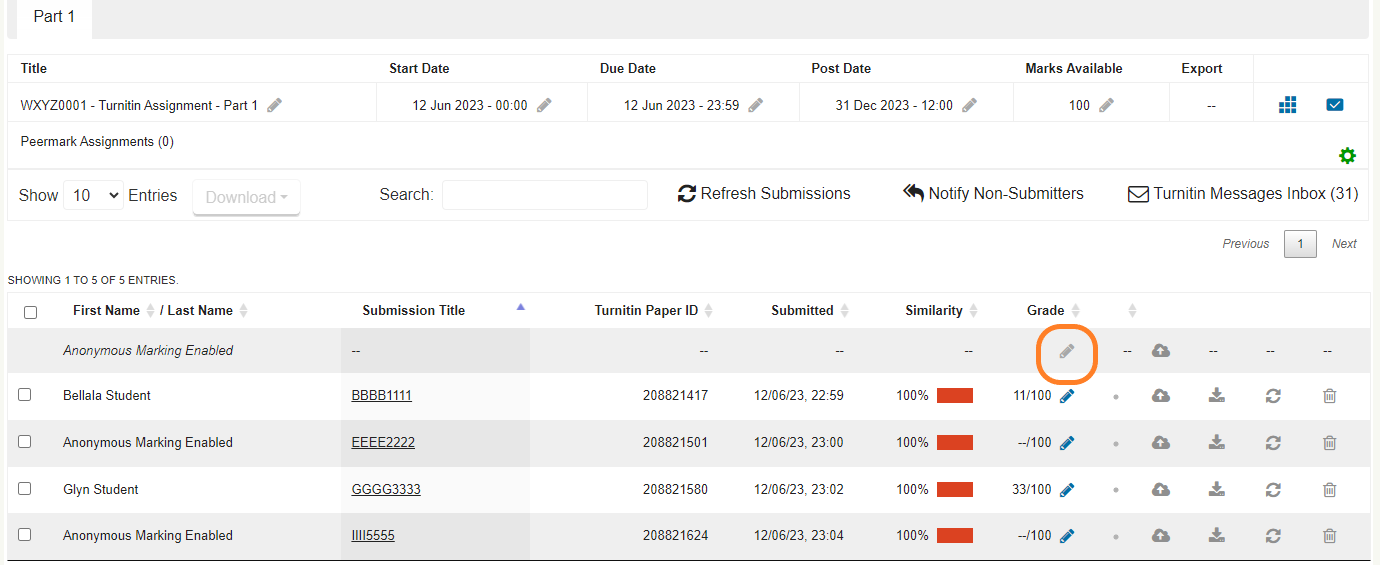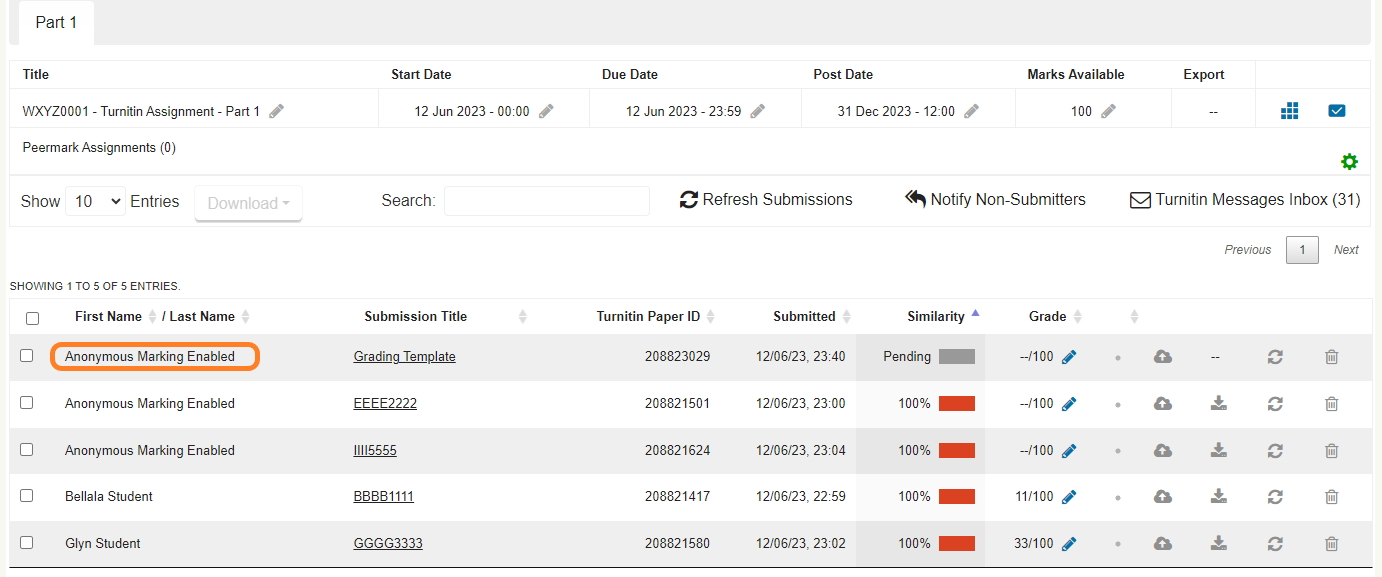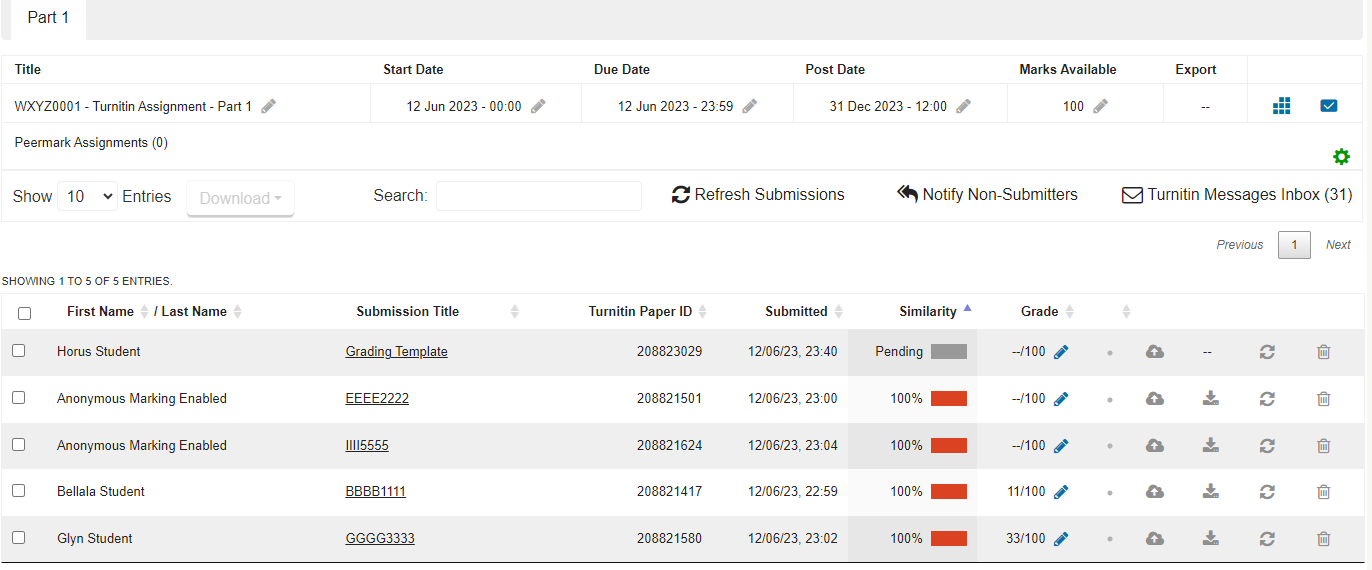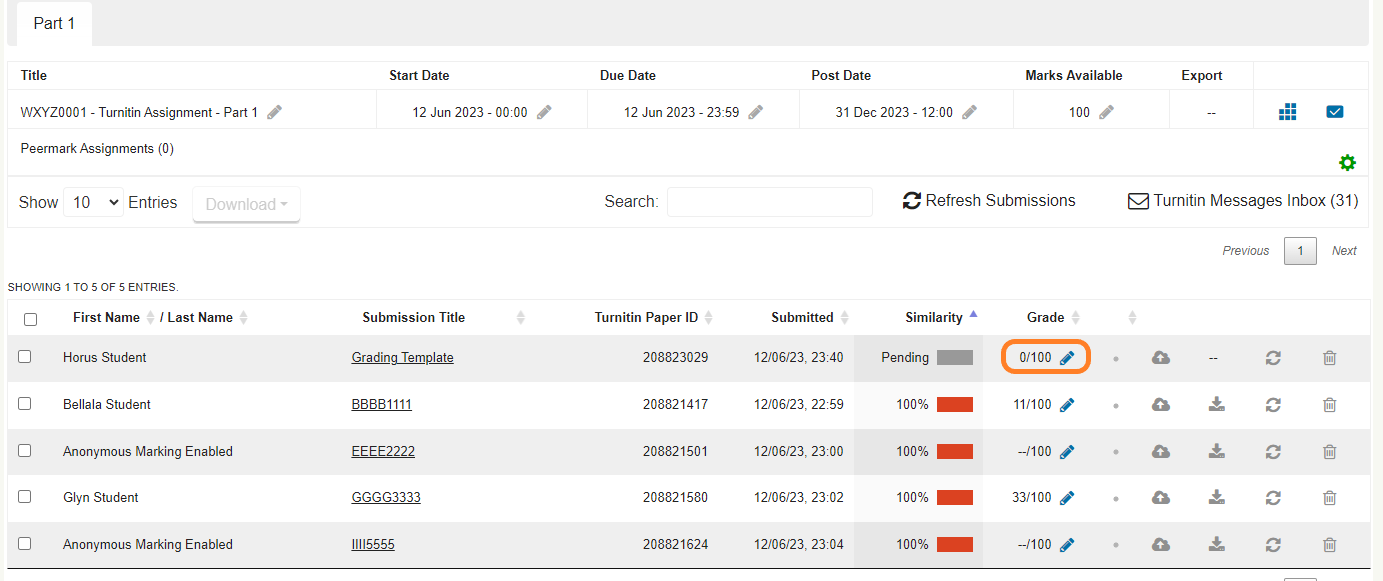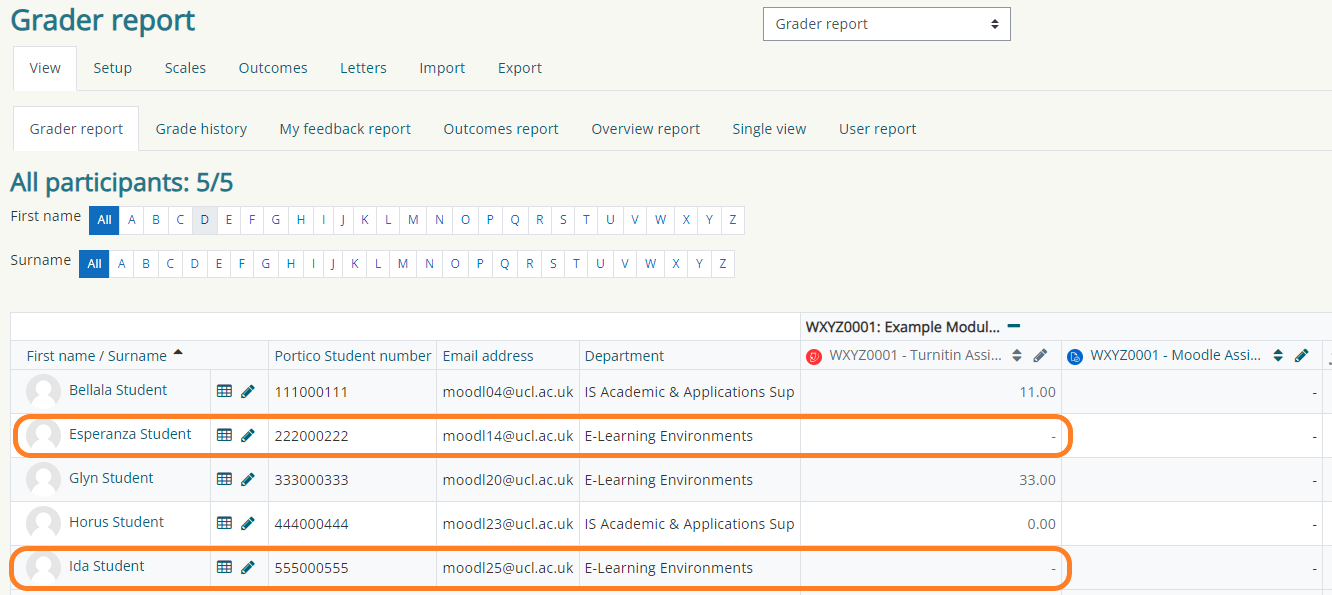MXX - Partial mark entry from Moodle activities - June 2023
Due to the Marking and Assessment Boycott (MAB) being undertaken by some staff, Student and Registry Services have issued bespoke Guidance for mark entry June 2023.
This includes the upload of 'Partial marks', if required. In summary:
- Where no assessment has been submitted by the student, this should be entered into Portico as normal.
- Where student work has been submitted and graded, this should be entered into Portico as normal.
- Where student work has been submitted and not graded, this should be registered in Portico as 0 MX and the anonymity retained until the submission can be marked.
If all grading of Moodle assessments has been completed, marks should be entered into Portico as normal. Where MAB has resulted in some marking being incomplete, staff will need to adopt different processes for some Moodle activities.
PLEASE CHECK WITH COLLEAGUES before implementing any of these workarounds, to ensure only one person is making changes.
Moodle Quiz
This activity type is not anonymized in Moodle. Most quizzes include automated marking, so will no be impacted. Where quizzes have longer, free text answers, there is a risk some may not be marked. In this situation, download the grades from the Gradebook, then add the 0 MX status to affected entries.
Moodle assignment
This activity type can be anonymized in Moodle, but only permits ALL student grades to be revealed. The workaround we have put in place is to temporarily allow the Course Administrator role to view Hidden Student Identities, to generate de-anonymized Grading Worksheet. This function will be disabled again once the mark entry period has passed.
To maintain anonymity for later marking, the Tutor and Leader roles are not able to view Hidden Student Identities. If you are involved in marking, please ensure you do not also have the Course Administrator role, and remove it if required.
1: Ensure the Assignment is Hidden from students. Turn editing on, then from the Edit options, to the right of the activity, select Hide.
2: Open the Moodle assignment. Select all and then Lock Submissions
3: Check that Marking Workflow has been enabled: Edit settings from the Administration Block. Then, Grade > Use marking workflow: Yes
4: From the summary, select students who have been Marked and Set marking workflow state ...
... to be Released
5: From the summary, set the Grading action to be 'Download grading worksheet' to generate an Excel file
6: The Excel file includes Student Details and the Grade. Column F will allow you identify which students should be assigned 0 MX
If you have any queries, please contact the Digital Education team with the assignment title and url at:
digi-ed@ucl.ac.uk
Turntin assignment
This activity type can be anonymized in Moodle, but usually de-anonymizes / releases ALL student grades when the Post Date is reached.
The following workaround will allow Marked students to be revealed, and Unmarked students to retain anonymity (until later marking.)
1: Ensure the Assignment is Hidden from students. If required, Turn editing on, then from the Edit options, to the right of the activity, select Hide.
2: Open the Turnitin assignment and set the Post Date for the assignment is set at least six months into the future, such as 31 Dec 2023, to allow sufficient time for later marking.
3: For a submission which has been marked, click in the name area ...
... in order to open a pop up window. Enter the reason as "MAB" then select [ Reveal ] ...
... to de-anonymize the student's identity.
Repeat Step 3 for all graded submissions.
4: For any student who has not submitted, click on the Grey Pencil Icon, under the Grade column ...
... to create a Grading Template ...
... and then allow you to click on the name area, and de-anonymize the student's identity ...
... click on the Blue Pencil Icon to set a mark of zero.
Repeat Step 4 for all students who have not submitted.
5: Marks for Revealed students are replicated in the course Gradebook, and can be exported as normal.
Students with No mark listed are those who have submitted but not been marked, so should be listed as 0 MX
If you have any queries, please contact the Digital Education team with the assignment title and url at:
digi-ed@ucl.ac.uk
This information is provided by Digital Education
( https://www.ucl.ac.uk/isd/digital-education-team-information ) and licensed under a Creative Commons Attribution-ShareAlike 4.0 International License