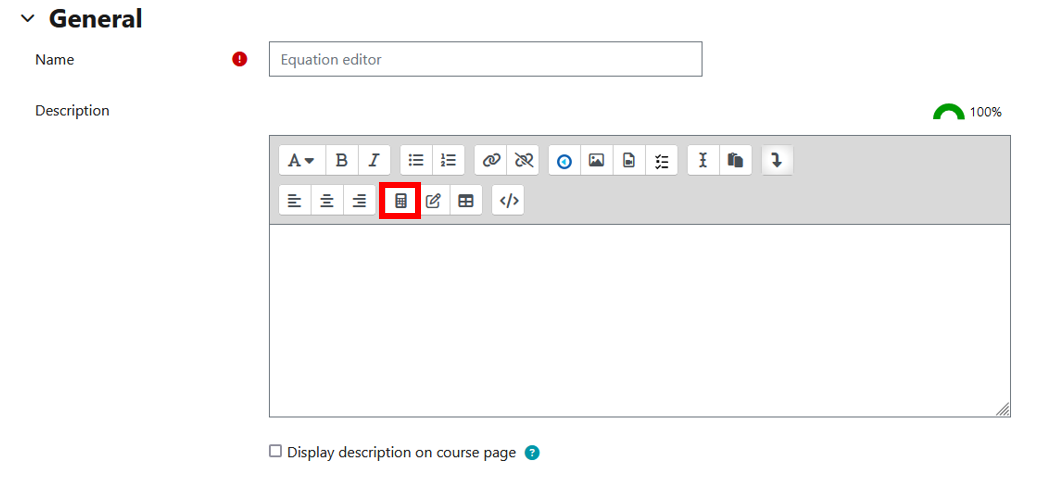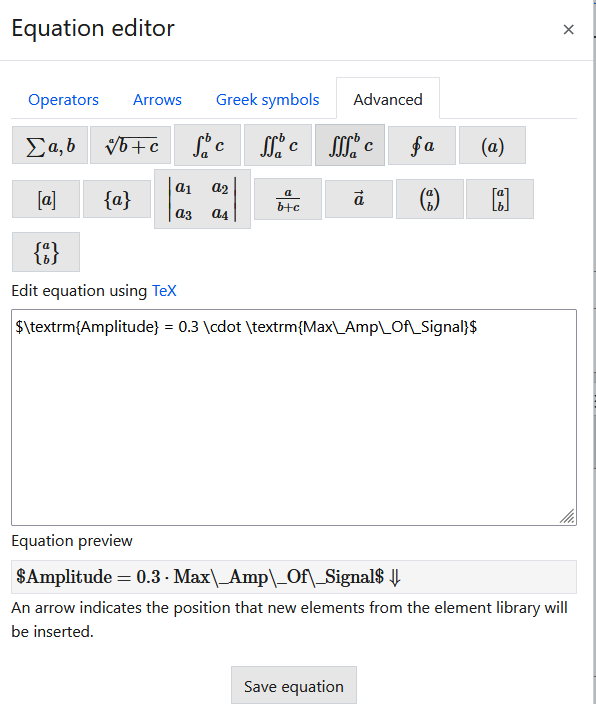M02d - Equations editor
Keywords: LaTeX, TeX, equation, editor, mathematics, maths, mathematical, scientific notation, formula, formulae
What is it?
When editing text in Moodle you can type in mathematics and scientific notations and formulae using the equation editor.
Why use it?
TeX (/'tɛx/tekh, often pronounced TeK in English) is a very widespread and popular way of representing Mathematics notation using only characters that you can type on a keyboard (see Wikipedia). This makes it a useful format to use in Moodle since it can be entered anywhere you can type text, from forum posts to quiz questions.
TeX expressions can be entered in multiple ways:
- typing them directly into texts.
- using the Java-based Dragmath editor in Moodle's TinyMCE editor.
- using the HTML-based equation editor in Moodle's Atto editor (since Moodle 2.7).
Afterwards, TeX expressions are rendered into Mathematics notation.
Information on the Tiny MCE and Atto text editors is available in the wiki guide M02 - Text editor.
Who can use it?
Anyone editing in Moodle using the text editors can insert equations.
Before I start...
Make sure Java is up to date on your computer.
How do I use it?
- Have the default Moodle editor enabled (in case of doubt, its name is Atto). You can click your profile name and select Preferences - Editor Preferences to check that the Default editor is selected.
- In your Moodle space, be in a context where you can edit (e.g. a Page, Quiz question, Forum post).
- In the text, editor toolbar select the Equation Editor button; either the equation editor will display or you will be prompted to allow it in your browser's security settings (if the latter, then do allow it).
- The Equation Editor should now display.
As you enter TeX equations you can see these appear in the preview at the bottom of the window.
You access the equation editor from the Moodle text editor's equation button - to see the Equation Editor button you may need to select Show More buttons (downward arrow) which is the top-right button in the toolbar.
Further help
Further guidance on Using TeX Notation is available from Moodle Docs.
If you have a specific question about the tool please contact the Digital Education Team.
Caution
Make sure you have Java up to date on your computer.
Examples and case studies
None at this time .
Questions & Answers
None at this time .
Further information
There are other online tools that may help you write Tex equations:
This information is provided by Digital Education
( https://www.ucl.ac.uk/isd/digital-education-team-information ) and licensed under a Creative Commons Attribution-ShareAlike 4.0 International License