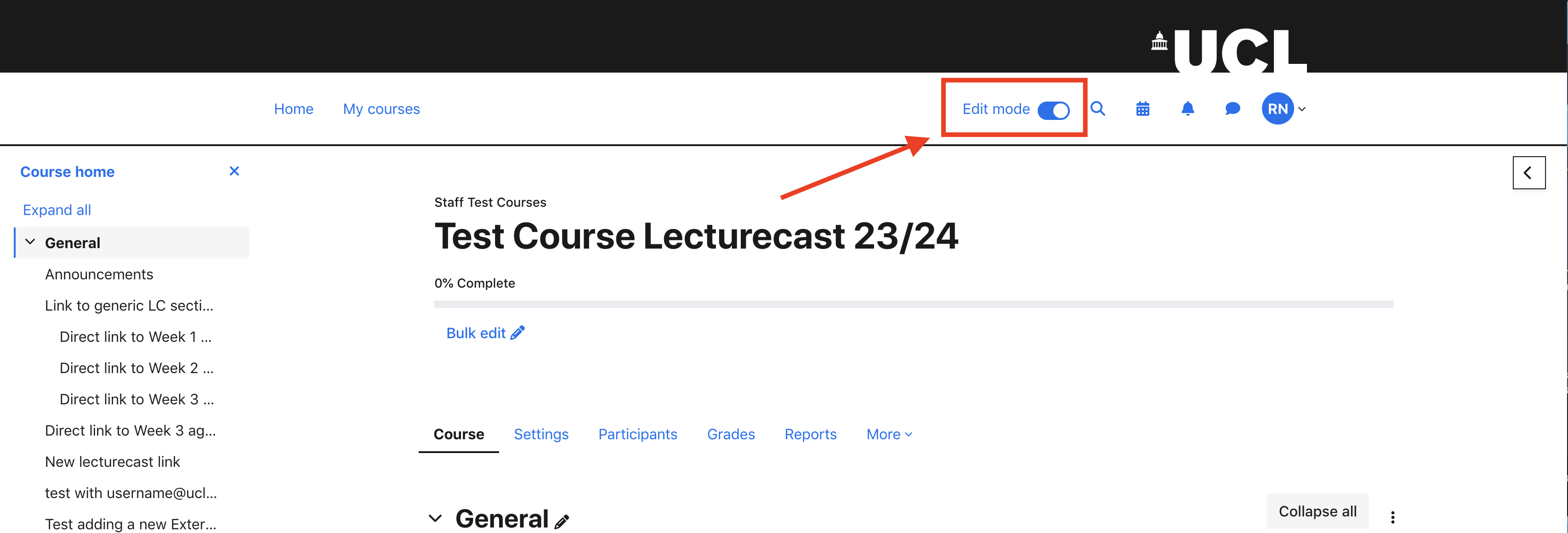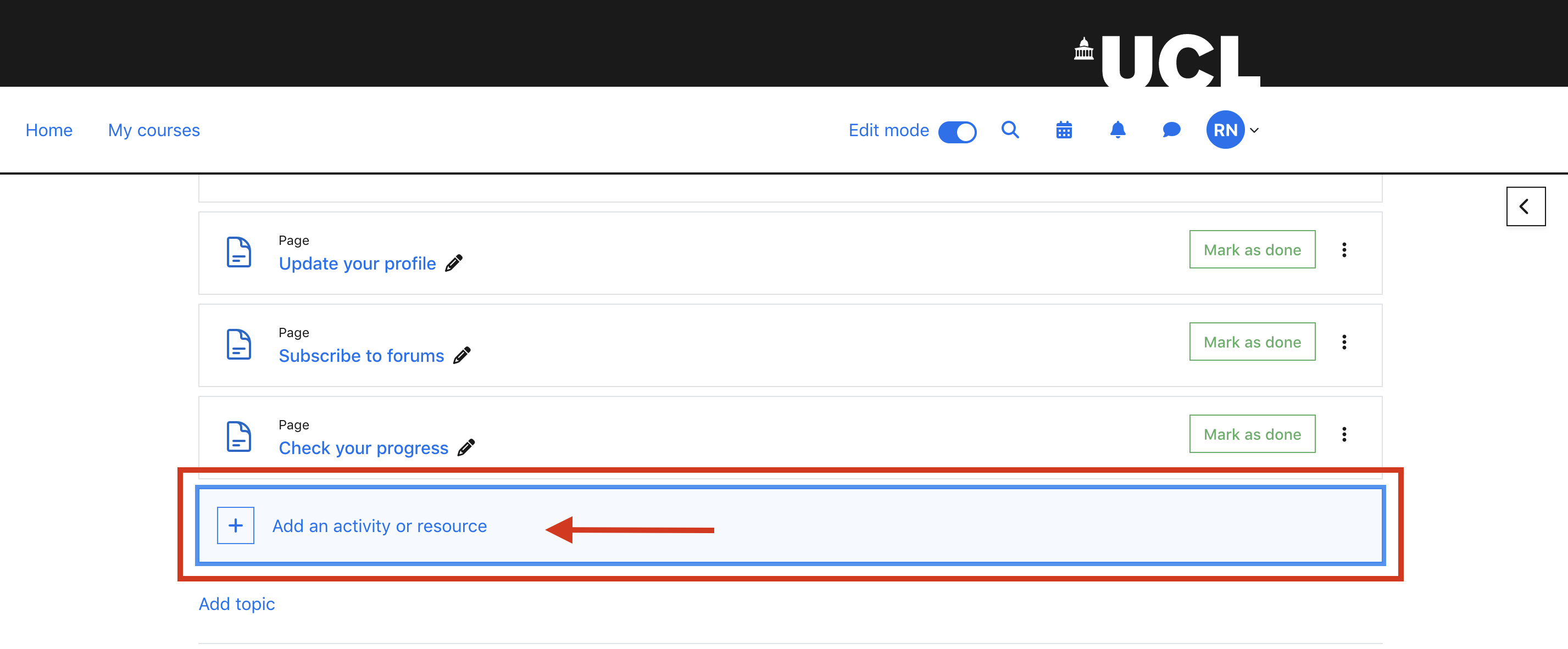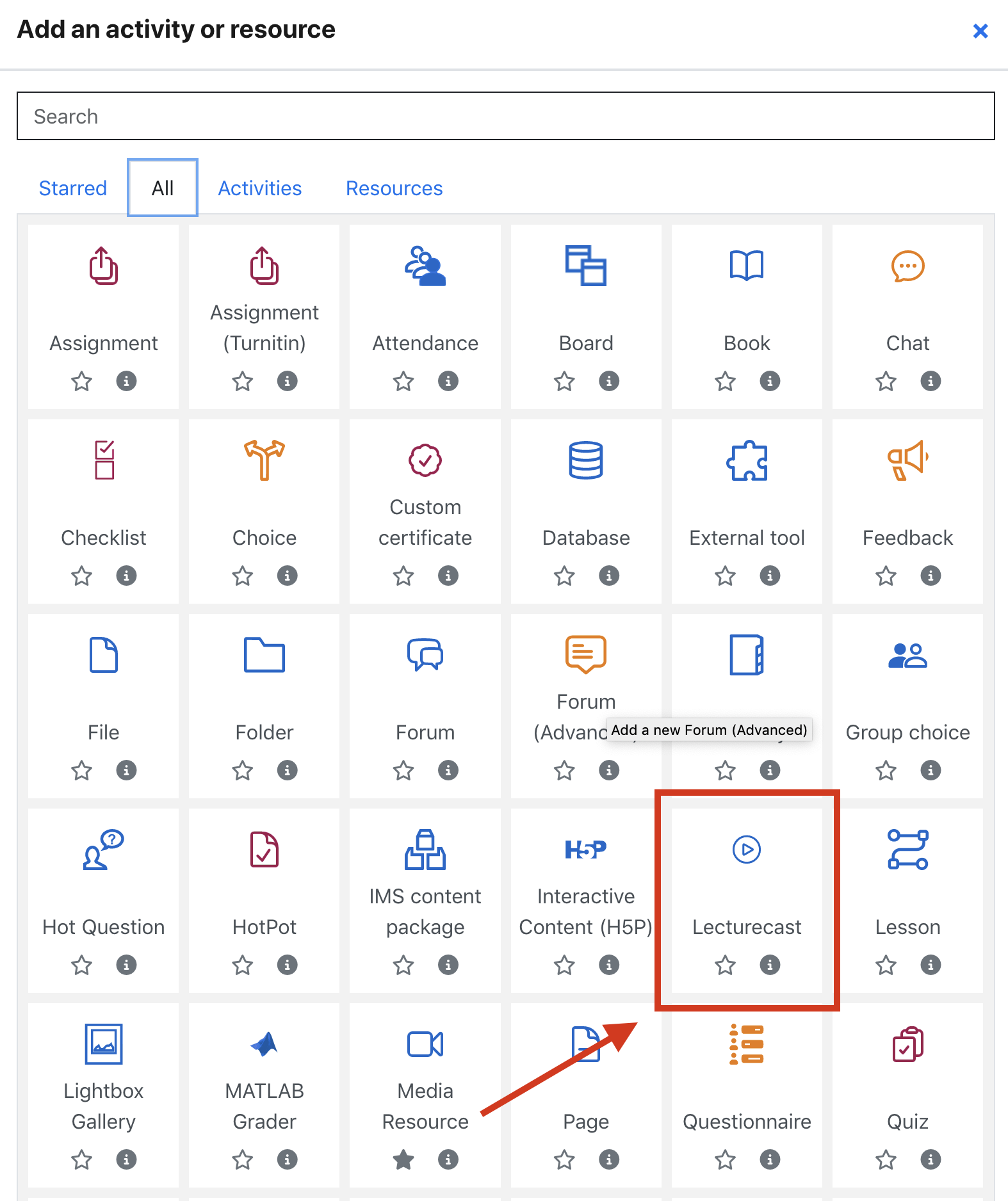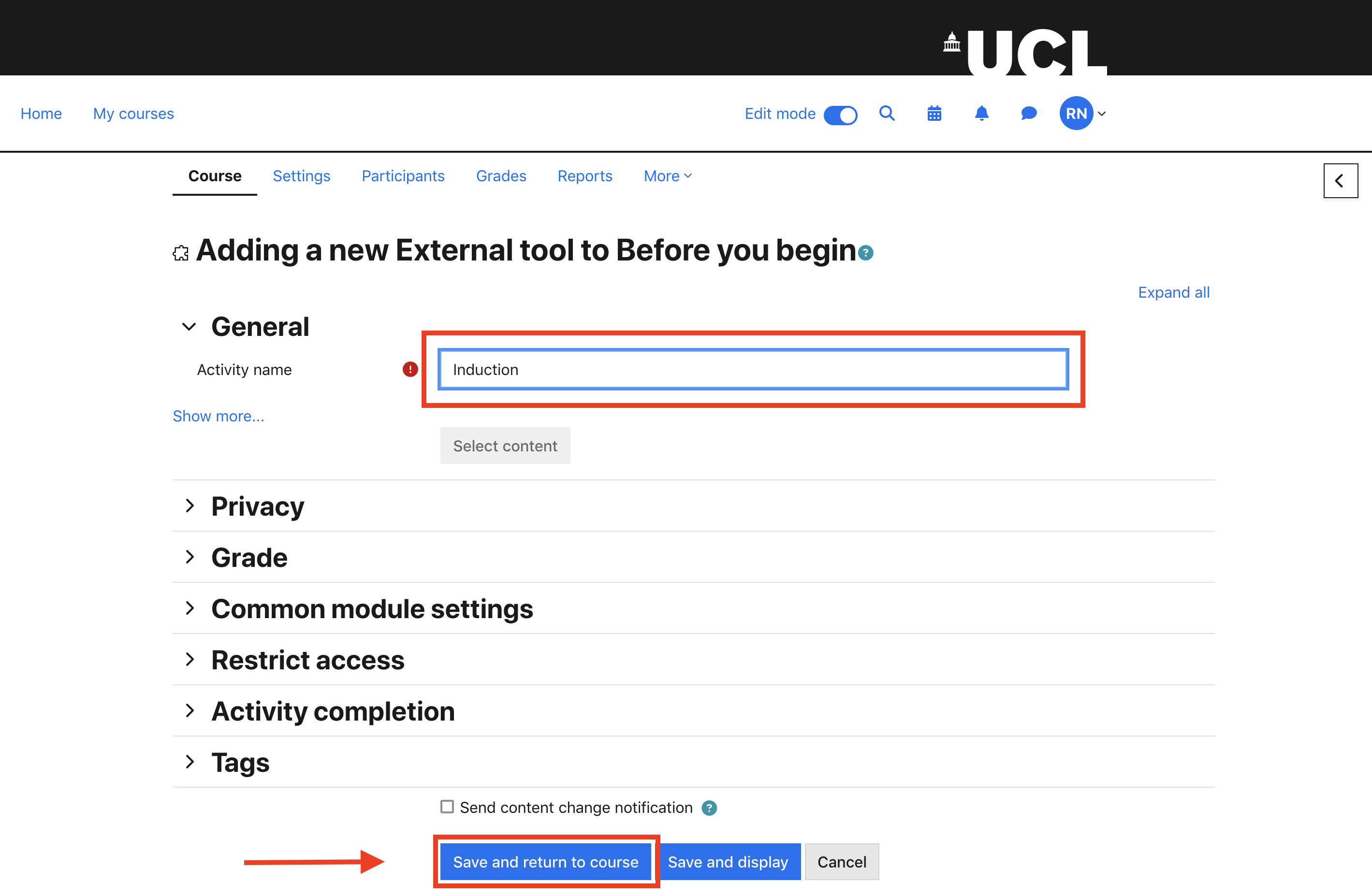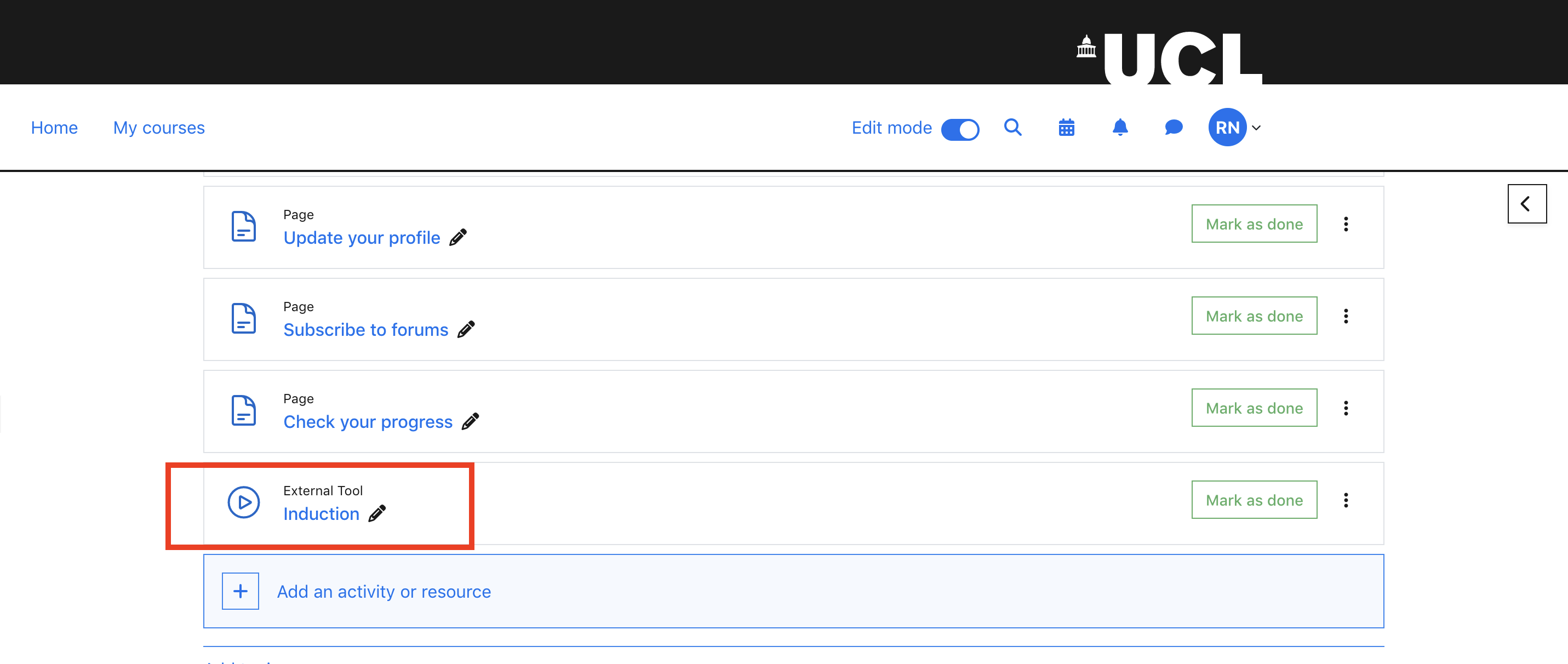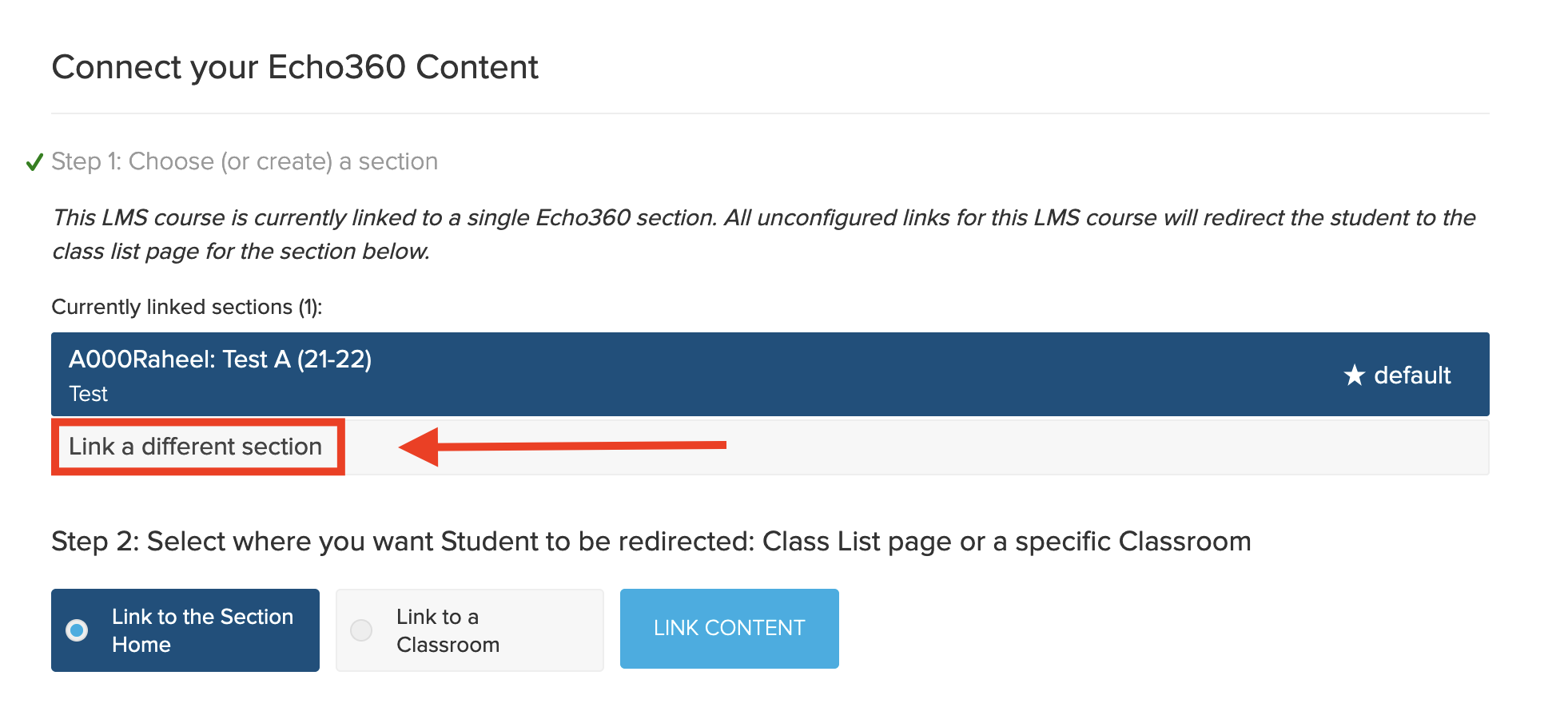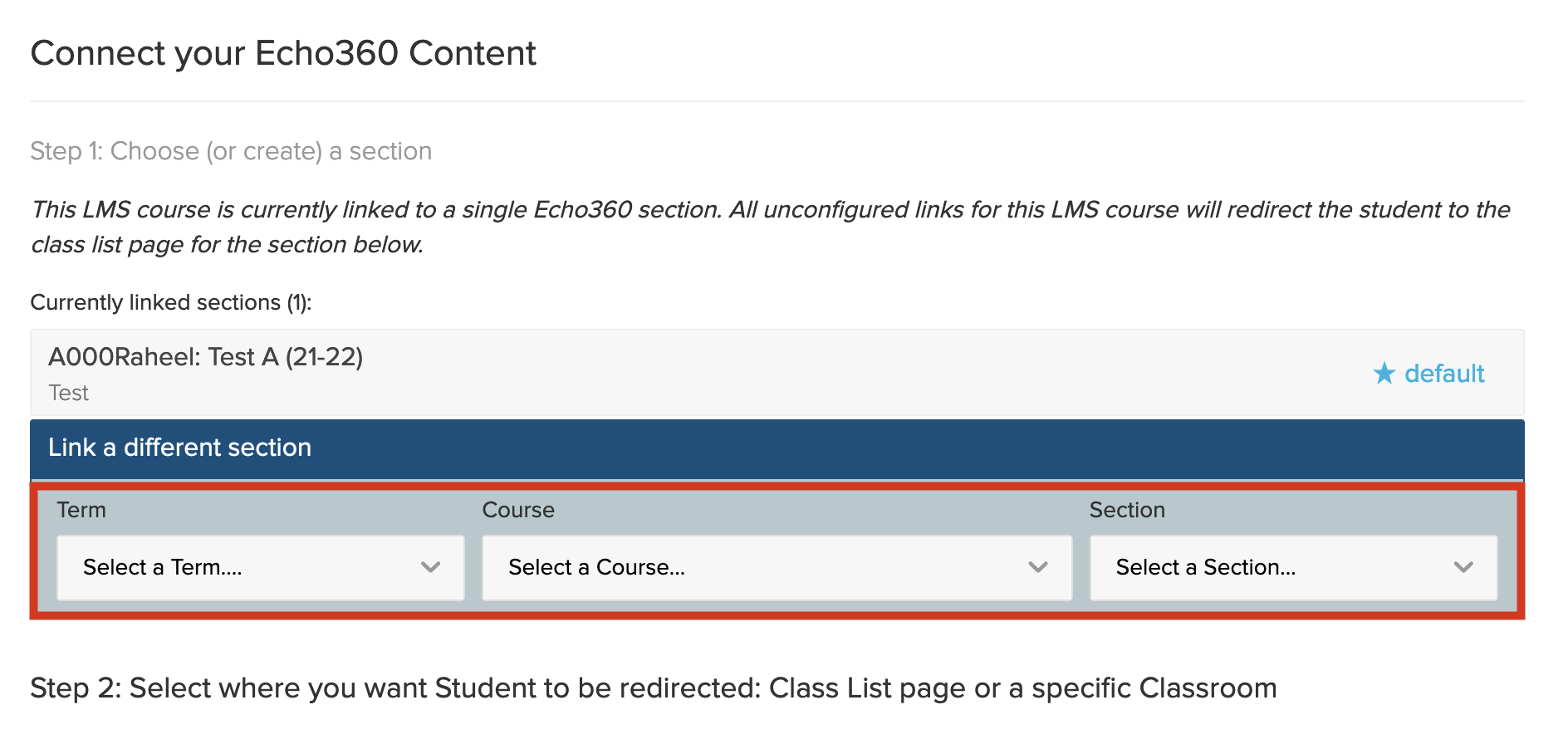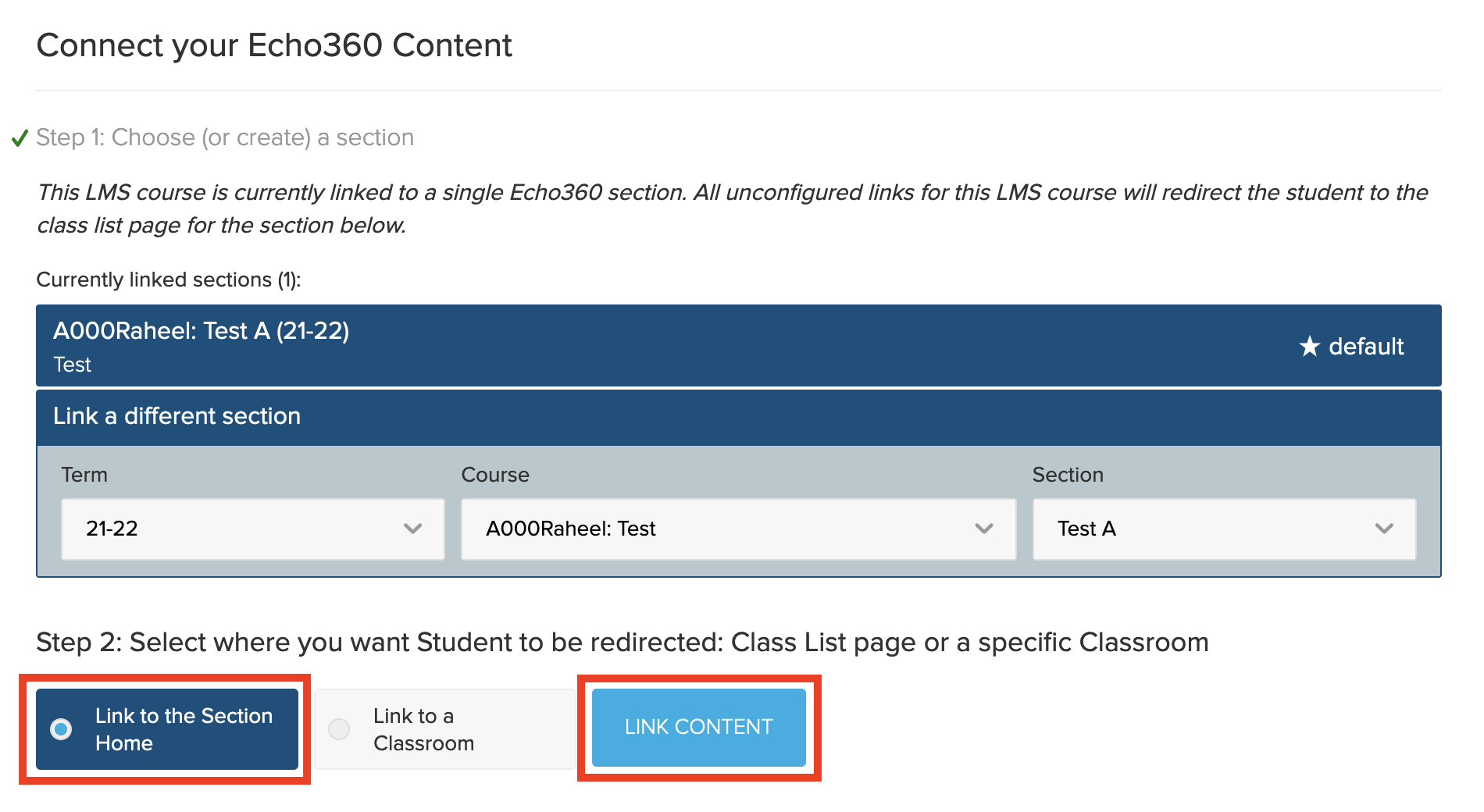Link Your Moodle Course to the Corresponding Lecturecast Course Section
Introduction
This task describes how to create a link to a Lecturecast section in a Moodle course.
Note:
- once the activity link is established, it is important for other course tutors or administrators who require instructor rights for the section to click on this new activity link. This first click-through registers them as a Lecturecast section instructor for that section.
Add a Lecturecast activity to a Moodle course
1. Turn Editing on
Click the 'Turn editing on' cog.
2. Add an Activity
3. Select the Lecturecast Activity
Items are listed alphabetically. Select the Lecturecast activity.
4. Enter an Meaningful Name for the Activity and Save
Enter an 'Activity name'. The name should be relevant to the Lecturecast section content it is linking to. Enter a
meaningful name so that it can be easily identified by students and other users. Click on the 'Save and return to course' button.
Connect the activity to a Lecturecast section
1. Select the Activity
Click the activity hyperlink to create the link to the mapped Lecturecast section.
2. Enter the details of the Lecturecast section
If you already have sections from previous years, select Link to a different section:
You can only map to an existing section, these will be displayed for the selected term.
3. Create the Link
Select 'Link to the Section Home' to link to the list of recordings for the course, then click the 'LINK CONTENT' button.
To link to a specific recording rather than the list of recordings, select the option to 'Link to a Classroom', where you are
prompted to select a specific date and time, then click the ' LINK CONTENT' button.
4. The link is created and the activity within the Moodle course can now be used to access the relevant Lecturecast section
Students and other users with access to the specific Moodle course can now use the link created to access the relevant Lecturecast section and content.
Note:
- If no recordings have been scheduled or published from Universal Capture Personal, the page will appear blank as above.
- When an event has been recorded or published, you should check to make sure that it is available to students.
- Repeat the process to link additional Lecturecast sections to your Moodle course.